Iblitzz Router Admin Login Setup: You might not have heard of this router brand much right? But this is one of the finest routers which uses a popular IP address 192.168.0.1 in order to access their configuration GUI. It is a well-known brand when it comes to services in the United States and the neighboring countries on the eastern side.
Reasonable pricing with efficient working hardware has been their backbone for years and today we will get into their configuration process.
In this guide, we’ll be using the most popular router from this brand Iblitzz which is BWA711 and all the other routers have identical features or so. Also, note that this router model has the same basic feature and will have the same admin panel configuration and GUI also.
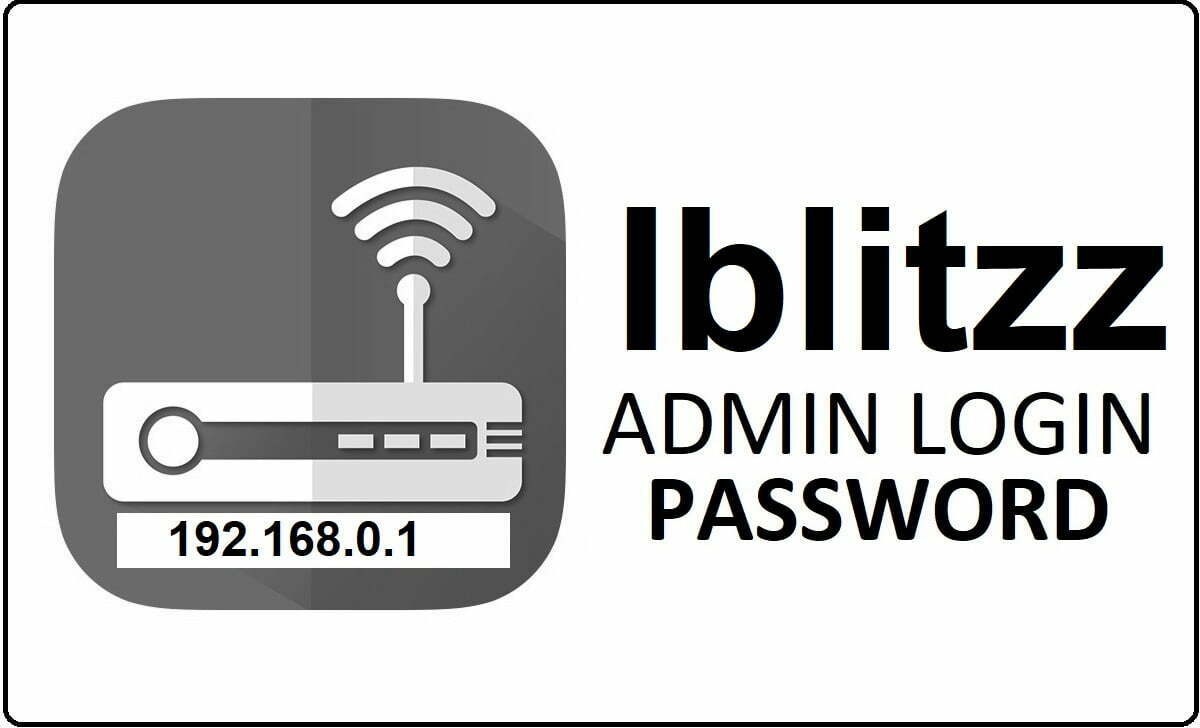
Iblitzz Router Configuration Online – How to setup Iblitzz Setup
Iblitzz is quite an amazing router but now it’s time for us to configure the router directly and we have listed how it can be done properly below. And please note that the internal IP address for this router brand is 192.168.0.1.
- Step 1: Let us enter the IP address into the browser and we need to use IP 192.168.0.1 into the address bar of the browser
- Step 2: We will have to enter the username and the password which are admin and admin for both of them.
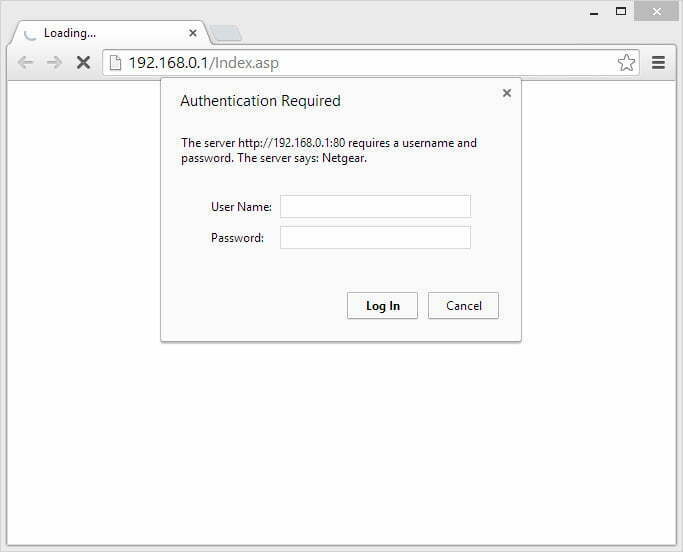
- Step 3: Now, click on the login button and this will start loading the admin panel which might take some time to load for starters.
Now we will move towards the router configuration in terms of the Internal part and here we will make use of the admin panel to make the settings as per our needs.
- Step 4: First go to the IP Settings option from the left sidebar and here you will have to follow the below settings.
- Access Point Name: Enter your router network name here
- IP Address and under this DHCP Client should be enabled
- Under the IP Address, IP Subnet Mask and Default Gateway will automatically be loaded
- After that under “Spanning Tree Protocol” click on the enable button
- And finally, click on the Apply button and save the settings
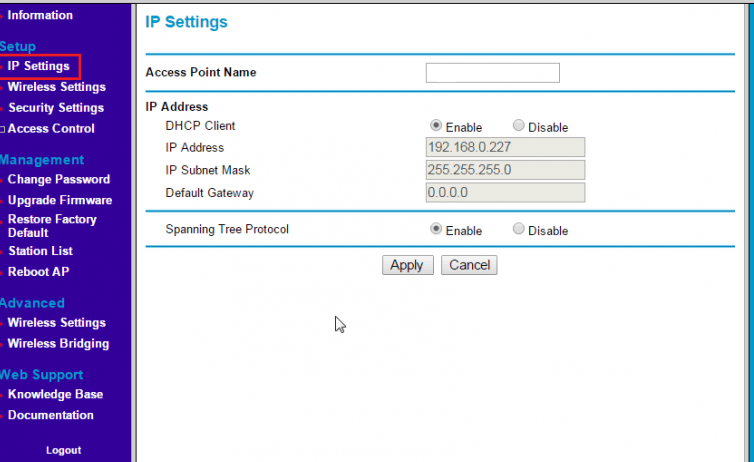
- After that go to the “Wireless Settings” and here we have to first click on the enable button under the wireless and make the below settings
- Name (11N SSID): Enter the router network name her
- Name (11G SSID): You can enter any random name for your router here
- Region: This will be autoselected
- Mode: You can select any based on your own preference
- 11N Channel: 40/5.200GHz
- 11G Channel: 06/2.437GHz
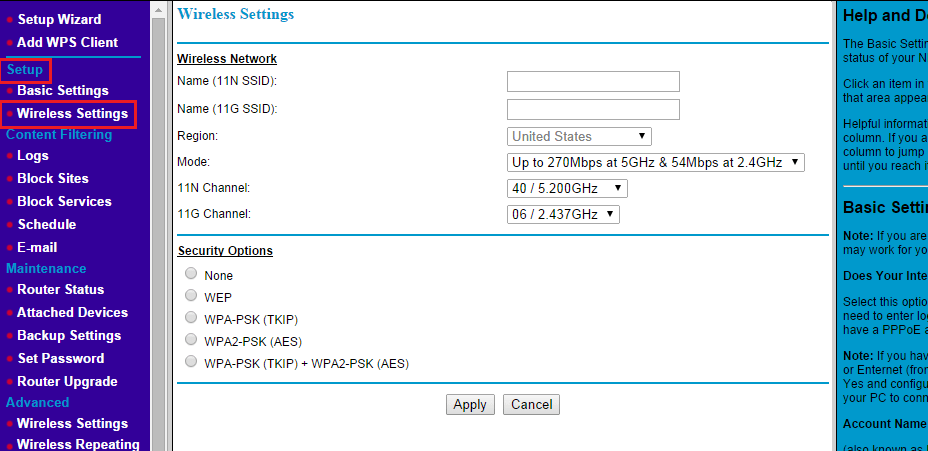
- Next, go to the “Security Settings” where we will have to click on the passkey type and select “WPA-PSK” here and under the passkey enter the password for your router network directly
For both the above settings, click on the Apply button once the settings have been done and we will be done. Now you will have the wireless network configured properly on the Iblitzz router.
What is the Default IP for Iblitzz Router Admin Login?
The Iblitzz Router has defined their Wifi Iblitzz Router Default Login IP address 192.168.0.1 to login the admin panel, and they have maintained the default IP at their user manuals along with stick a label on the Iblitzz Router.
What is the Default Username for Iblitzz Router Admin Login?
The default admin username may be created by the admin, and the Iblitzz Router Admin Username is ‘admin’ for logging into the Iblitzz Router Admin Panel.
What is the Default Password for Iblitzz Router Admin Login?
The default admin Password may be created by admin, and the Iblitzz Router Admin password is ‘admin’ for logging into the Iblitzz Router Admin Panel.
How do I change/Reset the admin username or password of Iblitzz Router device?
If the administrator password is lost or forgotten, the only method to get access to the web management system is to reset the Iblitzz Router configuration to factory defaults. Users can press and hold the reset button for at least 20 seconds to reset the password.