AOC Router Admin Setup: AOC is a widespread Router brand across the globe, this is not just used for homes or offices but is used in different transport mediums like Airplanes, Buses, Ships and more for the users to access Wi-Fi with just one click of the button. In the efforts to make the lives of people travelling easier with faster Internet speed and better bandwidth allocation, the brand has strived to manufacture different router that has done over time. In this article, you will learn more about how to get access to the AOC router admin panel and then also learn to configure the internal settings properly.
How to completely Setup AOC Router – AOC Router Internal Configuration Guide
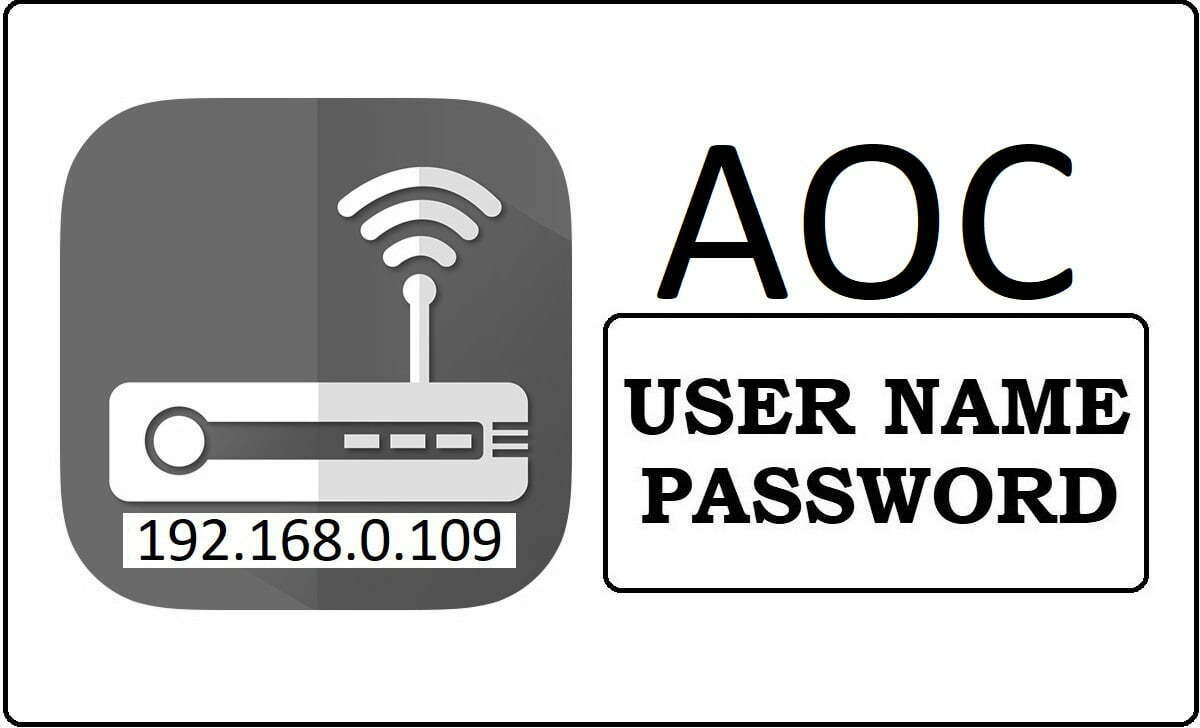
AOC Router IP Gateway: The first step is for you to enter the IP Gateway into the browser from your laptop or computer which will redirect you to their admin panel. We need to use IP 192.168.0.109 as the gateway address.
IP Gateway Login: Once you enter the IP address 192.168.0.109 into the address bar of your browser, a popup will appear asking for the username and password to be entered for the router.
If you click on the go button or press enter then it will lead you directly into the admin panel of the router which we can make the settings from.
How to enable Wireless, Wi-Fi and Password for the AOC Router
Router Internal Configuration:
- Now we are on the admin panel for the AOC router and the first thing we need to select is to go to the “Operation Mode” and then select the “Wireless ISP” option
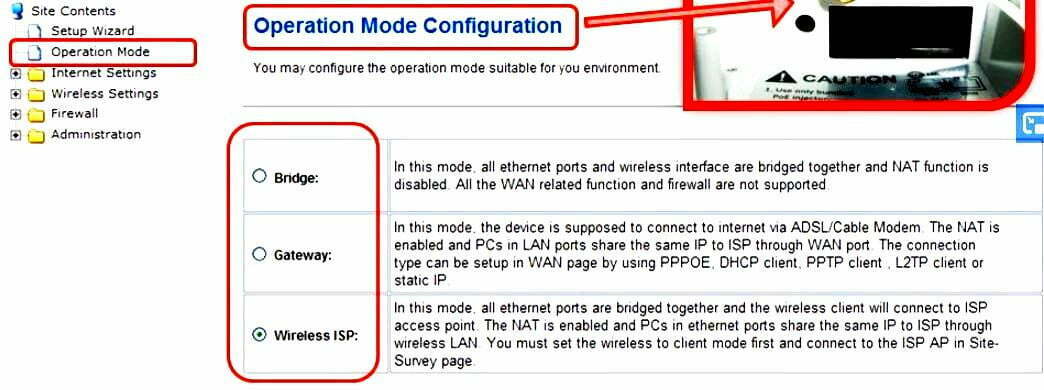
- Next, step is to go to the “Wireless Settings” section from the left sidebar and then select the “Basic” option under which we will have to make the below following settings.
- Wireless On/Off: Wireless should be on in this option
- Antenna Switch: Internal
- Wireless Mode: You can select from either AP or AP+WDS or WDS as well
- SSID: This will be your router name; you can enter any name which will appear when you search for Wi-Fi and this will appear for your router’s name.
- Broadcast Network Name (SSID): This should be enabled
- AP Isolation: This should be disabled
- MBSSID AP Isolation: This should be disabled
- Frequency (Channel): This should be 2412MHz (Channel 1)
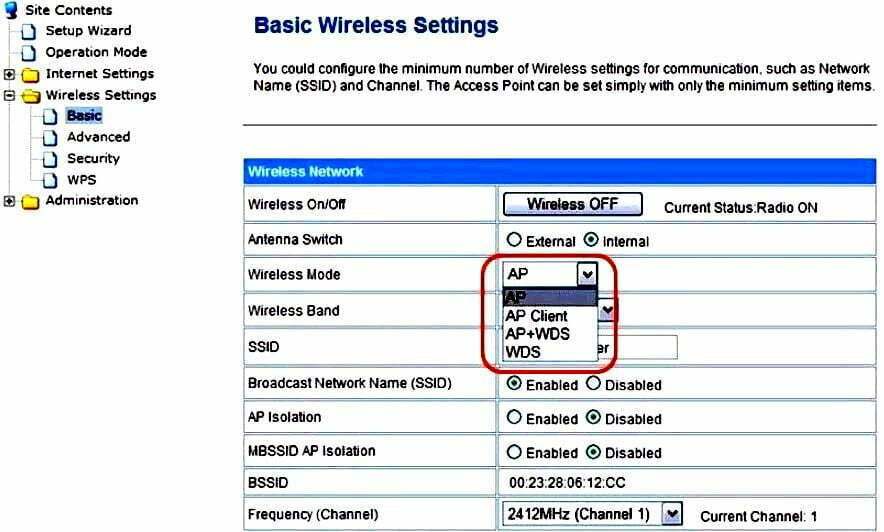
- These are the basic settings that are required for you to make the Wireless networking enabled on the router. Once the process and settings are done, click on the Save button which will now enable the Wi-Fi.
- Now go to the “Security” option under the “Wireless Settings” section and under this, we will now have to click on enable to make the security enabled. After that select, a password which is 8 characters long or more, enter this in the password section. This will set the password for Wi-Fi access from any of the devices.
In this way, you will be able to configure the AOC router from scratch to the full wireless settings in less than 5 minutes.
What is the Default IP for AOC Router Admin Login?
The AOC Router has designated 192.168.0.109 as their Wifi AOC Router Default Login IP address for accessing the admin panel, and they have kept the default IP in their user guides and on the AOC Router.
What is the Default Username for AOC Router Admin Login?
The default admin username may be created by the admin, and the AOC Router Admin Username is ‘blank’ for logging into the AOC Router Admin Panel.
What is the Default Password for AOC Router Admin Login?
The default admin Password may be created by admin, and the AOC Router Admin password is ‘admin’ for logging into the AOC Router Admin Panel.
How do I change/Reset the admin username or password of AOC Router device?
The only way to gain access to the web management system if the administrator password is lost or forgotten is to reset the AOC Router settings to factory defaults. To reset the password, the user must push and hold the reset button for at least 20 seconds.