3Com Router Admin Setup Settings: We all HP, Hewlett Packard as one of the leading electronics and Ether technology brands which were the successor of the 3Com network which was one of the leading brands for all Ethernet related services. It had made sure that the computers were compatible with the networking technology and has had a great name until its run end in the year 2010.
Being a brand of such versatile image, 3Com was the pioneer in Computer networking and technologies which led it to produce great products in Networking interface services, Switches, Routers and different other technologies which made lives easier for companies and people across the world.
Do you have a router from 3Com and want to make it work? Then you can read the below article where we will explain to you how to setup up 3Com router settings and make it Wi-Fi enabled.
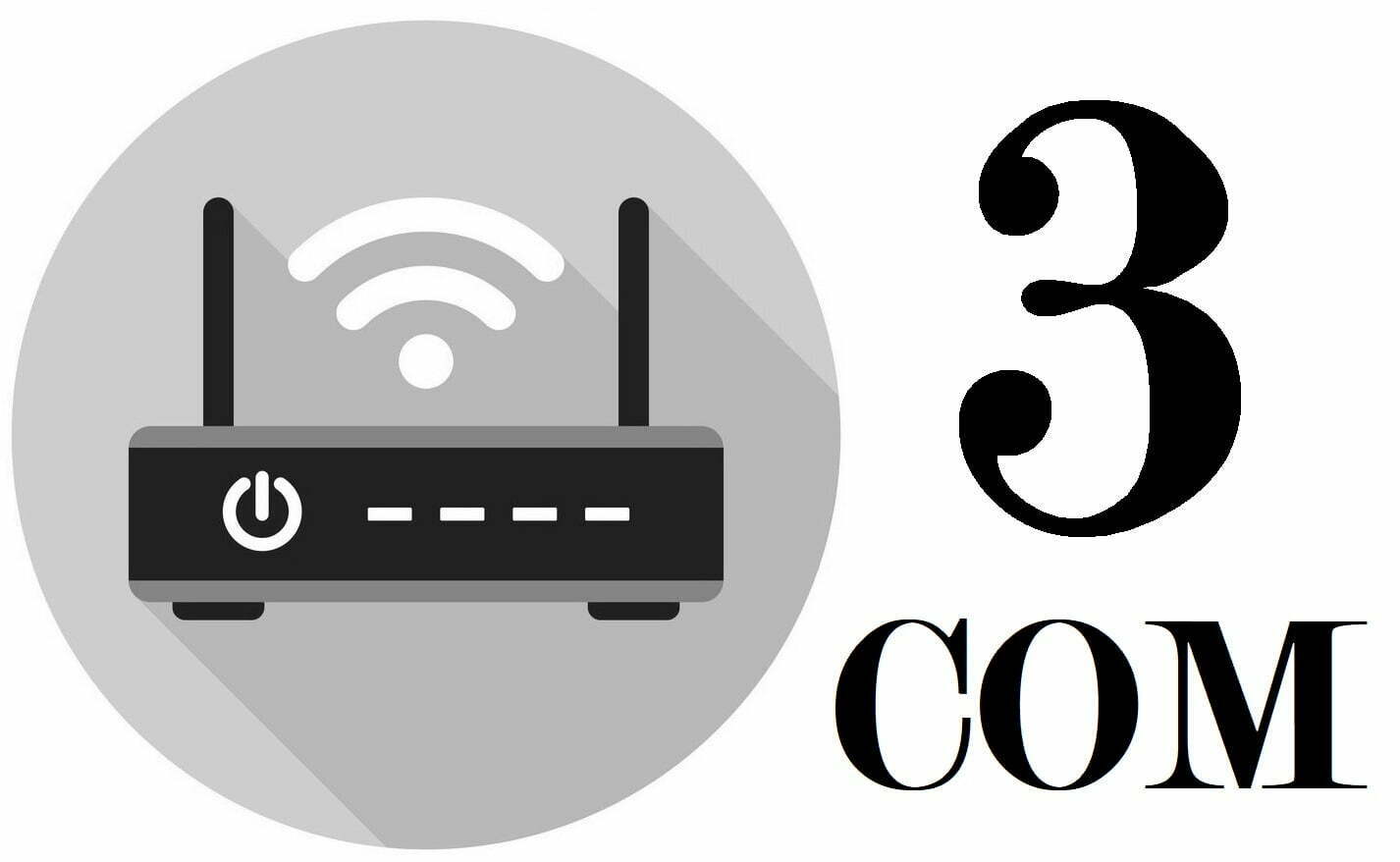
How to Setup 2Com Router Properly – Login to 3Com Router and enable setting
The first and foremost basic step will be for you to connect the 3Com Router to the power source and then connect the external ethernet main source to the Router. Then, link the 3Com router to the computer or laptop through which you want to make the settings.
- Step 1: First you will have to open your browser and type in the following IP address 192.168.1.1
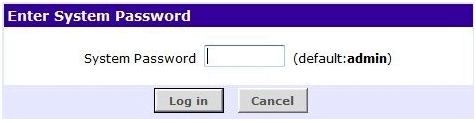
- Step 2: This will login to the 3Com router network interface which will ask you to enter your username and password
- 3Com Router Default Details for 192.168.1.1
- Username: blank
- Password: admin
- 3Com Router Default Details for 192.168.1.1
- Step 3: Once you enter the details you will now be on the Router settings homepage for 3Com network interface
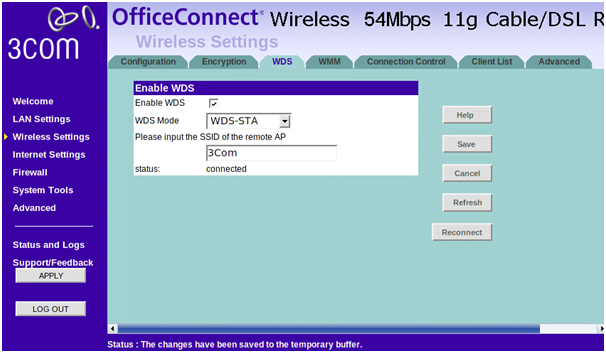
- Step 4: We have to now click on “WDS” Tab which means Wireless Networking settings tab
- And select WDS Mode as WDS-STA
- SSID should be 3COM
- Step 5: Then click on the Save button which will now enable the Wi-Fi settings on the 3Com router directly.
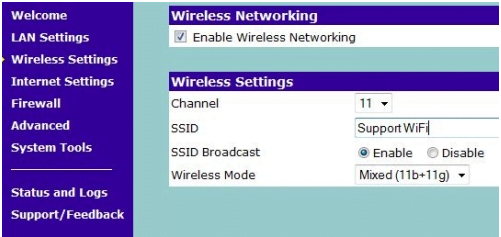
- Step 6: On the right sidebar, click on “Wireless Settings” where you have to check the box “Enable Wireless Networking” option and then select the below Wireless settings
- Channel – 11
- SSID – Support WiFi
- SSID Broadcast – Enable
- Wireless Mode – Mixed (11b+11g) and then click on the Save button which will now make sure the Wi-Fi settings are properly enabled.
After the above step, we have now made sure the 3Com router has Wi-Fi enabled but it will have an open Wi-Fi which means anyone can access it and we now have to change the router settings to select a password.
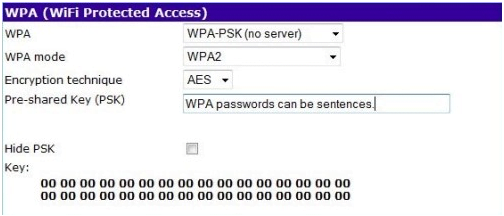
- Step 7: On the top tabs, click on the
Encryption tab and under this tab we have to edit the WPA which is WiFi
Protected Access settings to enable the password encryption on the router. You
have to follow the below said instructions to change the password.
- WPA – WPA-PSK(no server)
- WPA mode – WPA2
- Encryption technique – AES
- Pre-shared Key (PSK) – You can enter the Wi-Fi password which you want to set and make sure this password key should be more than 8 characters long
Once done, click on the Save button at the bottom and you will now have changed the 3Com router password
What is the Default IP for 3Com Router Admin Login?
The 3Com Router has designated 192.168.1.1 as their Wifi 3Com Router Default Login IP address for accessing the admin panel, and they have kept the default IP in their user guides and on the 3Com Router.
What is the Default Username for 3Com Router Admin Login?
The 3Com Router Admin Username is ‘Administrator’ for entering into the 3Com Router Admin Panel, and the default admin username can be changed by the admin.
What is the Default Password for 3Com Router Admin Login?
The 3Com Router Admin password is ‘password’ for entering into the 3Com Router Admin Panel, and the default admin password can be changed by the admin.
How do I change/Reset the admin username or password of the 3Com Router device?
If the administrator password is lost or forgotten, the only method to get access to the web management system is to reset the 3Com Router configuration to factory defaults. Users can press and hold the reset button for at least 20 seconds to reset the password.