Inteno Router Admin Setup: This is a European brand that is famous in those countries but it is worth every pound spend around it because the routers give you a world-class experience with the best WiFi experience as well. It will help you experience the real Internet speed of your broadband service provider without any issues and also comes with different varieties of technologies that people love to use.
You might not have heard about this brand much but they are one of the few brands that deliver great products. Some of their popular router models are DG150, DG201-R1B, EG101R1, EG300, EG500, X5668B and more. And from these popular routers, today we will be going over the DG201-R1B guide and will show you can setup the router yourself directly.
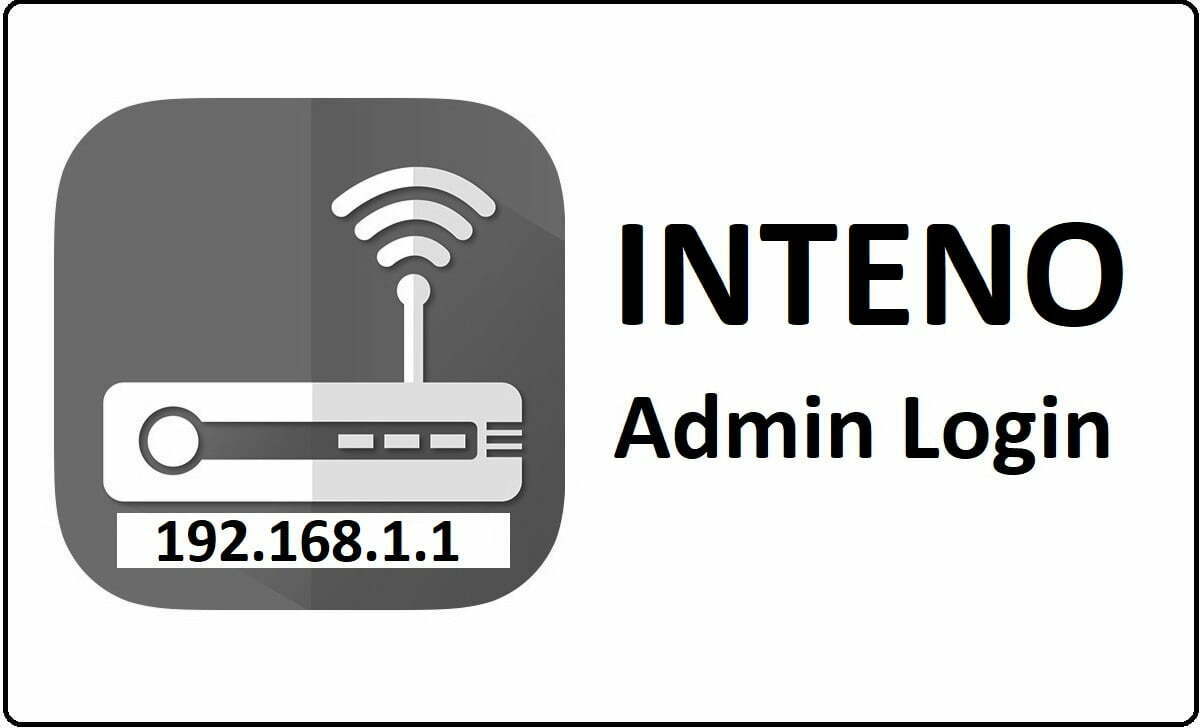
How to Configure Inteno Router – Inteno Router Configuration Guide
Inteno DG201 Login Interface: Once you have entered the IP address, the windows will show you a login popup where you will be asked to enter your username and password. Enter those details, then click the login button to continue.
- Enter IP address 192.168.1.1 into the address bar and then click the enter button
- Then in the login popup, you have to enter the username as a user and the password as the user as well
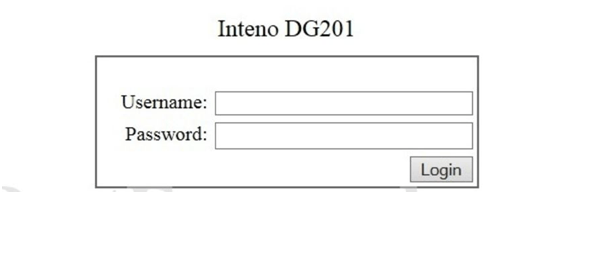
- Then click on the login button and continue configuring the router from the below settings.
- Wireless Basic Settings: First go to the “Basic’ option under wireless from the left sidebar and then select the below settings.
- Select “Enable Wireless” option
- SSID: Here you have to enter the Router network name and this can be anything as per your own preference
- Country: Please make sure you select the correct country as per your location
- Max Clients: Enter the maximum number of clients or users that you want to connect at one single time.
- Then go to the bottom and click on the Apply/Save button to continue.
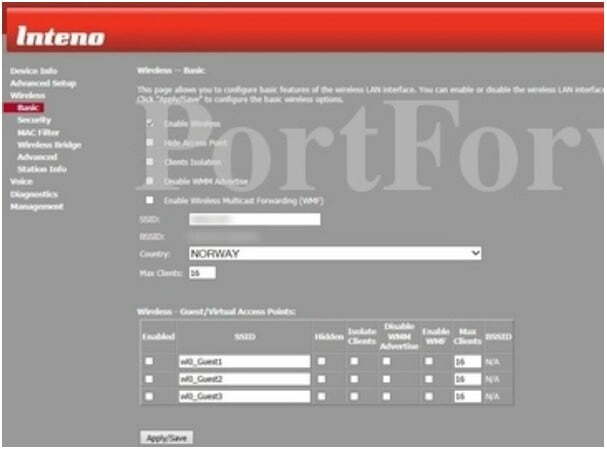
- Wireless Advanced Settings: Go to the Advanced settings under the Wireless section and you will have to make the changes as per the instructions below.
- Frequency: 2.4GHz
- Channel: Auto
- Auto Channel Timer: 10ms
- Bandwidth: 20MHZ in 2.4G Band and 40MHz in 5G Band from the drop-down options menu
- 802.11 Ratio: Auto and the reset of the options should not be changed.
- Then click on the Apply/Save button for the changes to take place.
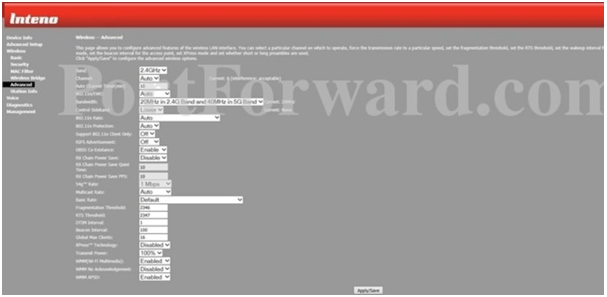
- Wireless Security: Now, we have to select the “Security” option from the left sidebar and then make the security options as per the below settings and image.
- Enable WPS: Select “Enabled” option here
- Select SSID: Select the “SSID” which you have entered during the above process
- Network Authentication: Select “Mixed WPA2/WPA-PSK” option here
- WPA/WAPI Passphrase: Enter your password here
- WPA Group Rekey Interval: 3600
- WPA/WAPI Encryption: Select “TKIP+AES” option from here
- WEP Encryption: Select “Disabled” option and then click on the “Apply/Save” button
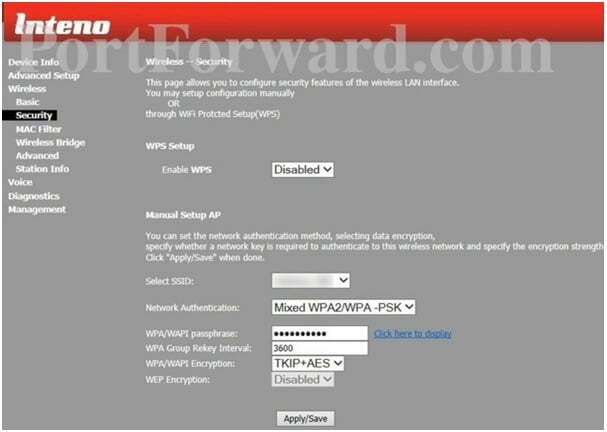
Now we are done with the encryption and wireless settings configuration of the Inteno router in no time. You can follow the above steps properly to configure your Inteno router the same way as well.
Model Wise Default Username and Password for Inteno Router Admin Login Password Change
| Brand | Model | Protocol | Username | Password |
|---|---|---|---|---|
| INTENO | DG201 Rev. | (none) | admin | giraff |
What is the Default IP for Inteno Router Admin Login?
The Inteno Router has defined their Wifi Inteno Router Default Login IP address 192.168.1.1 to login the admin panel, and they have maintained the default IP at their user manuals along with stick a label on the Inteno Router.
What is the Default Username for Inteno Router Admin Login?
The Inteno Router Admin Username is ‘admin’ for entering into the Inteno Router Admin Panel, and the default admin username can be changed by the admin.
What is the Default Password for Inteno Router Admin Login?
The default admin Password may be created by admin, and the Inteno Router Admin password is ‘giraff’ for logging into the Inteno Router Admin Panel.
How do I change/Reset the admin username or password of Inteno Router device?
If the administrator password is lost or forgotten, the only method to get access to the web management system is to reset the Inteno Router configuration to factory defaults. Users can press and hold the reset button for at least 20 seconds to reset the password.