Nexxt Solutions Router Setup: If you have seen big data servers in movies then you should know that Nexxt Solutions is a company that provides such service to enterprises as per their business. But the most important thing for us is that their router lineup is amazing with most of them having new features such dual gain high bandwidth and two frequency ranges for the maximum effective use of the bandwidth and speed performance has been good which is one of the reasons why their products are so well-reviewed. But they have always focused on providing better wireless connectivity to homes, offices through WiFi routers, modems, and other devices.
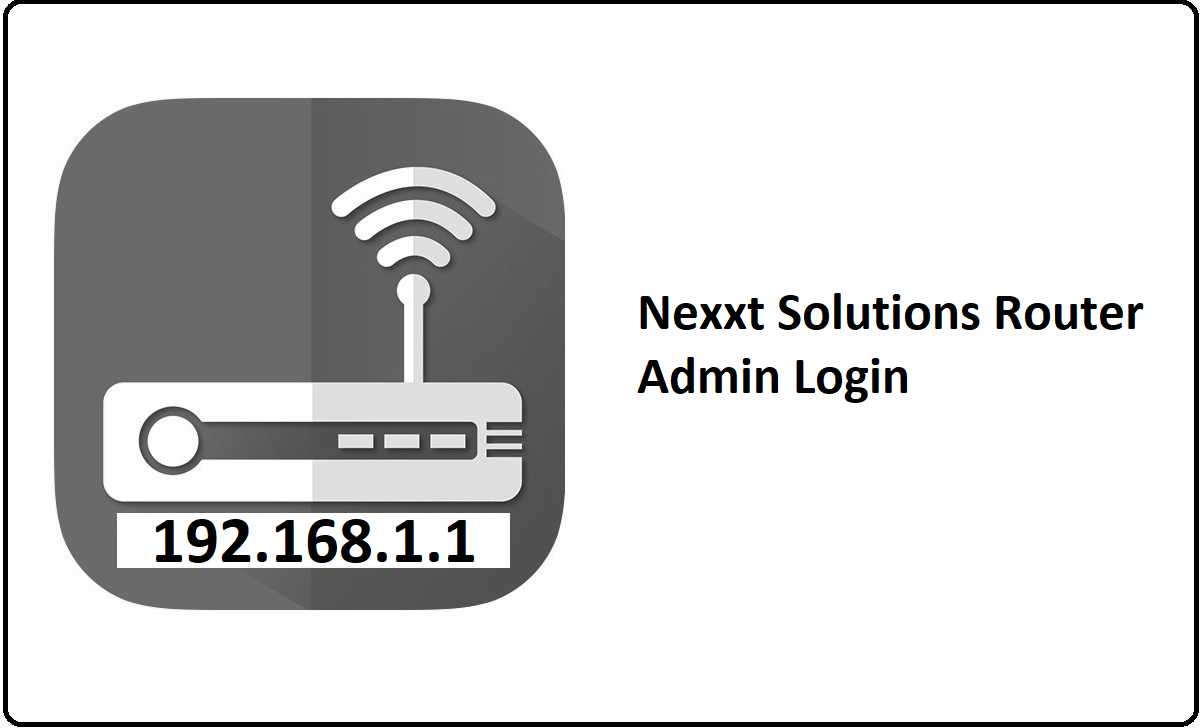
How to Configure Nexxt Solutions Router setup process
If you have a new or an old Nexxt Solutions router then you can follow the guide below where we have discussed the steps to configure any of the router models.
Router IP Login Process: As we all know that this router has an Internal IP address which you can use to login into their web configuration panel. So, in the instructions below you can follow the steps to access the admin panel.
- Open the browser and then go to the IP address 192.168.0.1 or 192.168.1.1
- After that, enter or click on the go button and you will see the login window appear on the screen
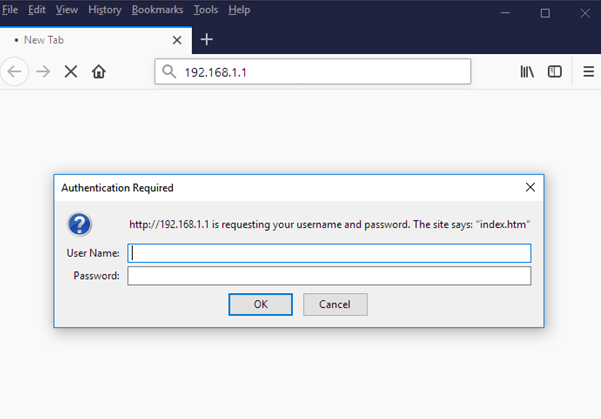
- Here, enter both the username and the password as admin
- After that below the login credentials boxes, click on the login button
Nexxt Solutions Router Wireless Configuration – Internal Settings
As you now have access to the web configuration panel, you will go through the rest of the guide below which will explain the internal settings which are the wireless configuration part.
Wireless Settings: On the homepage, click on the Configuration option from the left sidebar, and then under it, click on Wireless. On the Wireless page, you will have to make the settings changes as per the instructions provided below.
- WLAN Service: Select “Enable” option here
- Mode: Select “802.11b+g” option here
- ESSID: Enter the name for your router network here and this can be a combination of alphabets and numbers, while the name can be as per your own preference.
- ESSID Broadcast: Select “Enable” option
- Regulation Domain: Select your country here
- Channel ID: Select “Channel 9 (2.452 GHz)” option here
- Tx PowerLevel: Enter “127” here
- WMM: Select “Disable” option here
- WDS Service: Select “Disable” option here
- Then click on the Apply button at the bottom of the page
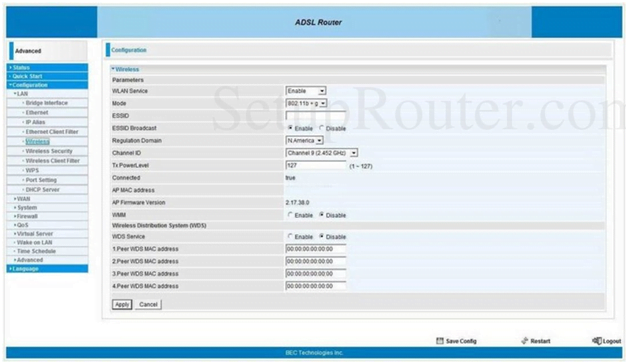
Wireless Security Settings: Click on the Configurations option and then under it click on Wireless security option. On the wireless security page, you need to make the changes as per the settings shown below.
- Security Mode: Select “WPA-PSK” option here
- WPA Shared Key: You have to enter your password here and note that this can be a maximum of 64 characters while the minimum character limit is 8.
- Group Key Renewal: Enter “3600” here
- And then click on the Apply button for the settings to be saved.
Finally you have now configured the Nexxt Solutions router by following the above guide.
What is the Default IP for Nexxt Solutions Router Admin Login?
The Nexxt Solutions Router has defined their Wifi Nexxt Solutions Router Default Login IP address 192.168.1.1 to login the admin panel, and they have maintained the default IP at their user manuals along with stick a label on the Nexxt Solutions Router.
What is the Default Username for Nexxt Solutions Router Admin Login?
The default admin username may be created by the admin, and the Nexxt Solutions Router Admin Username is ‘admin’ for logging into the Nexxt Solutions Router Admin Panel.
What is the Default Password for Nexxt Solutions Router Admin Login?
The default admin Password may be created by the admin, and the Nexxt Solutions Router Admin password is ‘admin’ for logging into the Nexxt Solutions Router Admin Panel.
How do I change/Reset the admin username or password of Nexxt Solutions Router device?
If the administrator password is lost or forgotten, the only method to get access to the web management system is to reset the Nexxt Solutions Router configuration to factory defaults. Users can press and hold the reset button for at least 20 seconds to reset the password.