Nokia Router Setup: Nokia is well known for being one of the pioneers in the mobile market and still it is one among the growing mobile tech giants which had its share of downs but are up with a large scale of products that include variants of routers as well. Yes, many people know Nokia only for mobiles and smartphones but they also expertise in producing routers that are really great at functioning which has been an integral part of the Nokia company for decades now. They have dozens of routers which have been released over the period of time and the costs for them are reasonably well, which is another great factor that Nokia always makes that everyone can afford their gadgets.
Nokia Router Setting Process Configuration Guide step by step
Now that you want to configure the router, the initial step is to log into the router panel first by following the steps below, and then you can head on to the internal settings.
- Type IP address 192.168.1.1 into the address bar and then press enter
- Login window will appear on the same screen and here you have to enter the required login credentials
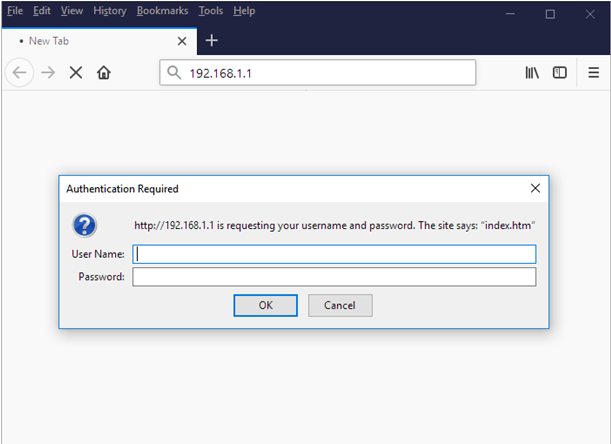
- Enter the username as admin and then the password as admin, then click on the login button
Once you have clicked on the login button you will now have the access to the panel through which further configuration can be done.
How to configure Nokia Router Internal Settings – Wireless Settings Process
Assuming that you have access to the web configuration panel for the Nokia router, the next task to do is just follow the instructions and you can configure the router precisely.
WAN Setup: Click on WAN from the left sidebar and then click on Add option through which you have to make the settings as given below.
- Wireless Connection: Select “Enable” option
- SSID: Here enter a name for your router network and make sure this is only a combination of alphanumeric characters and the character size does not cross 64 characters.
- And then simply click on the Add button and this will be added as network settings
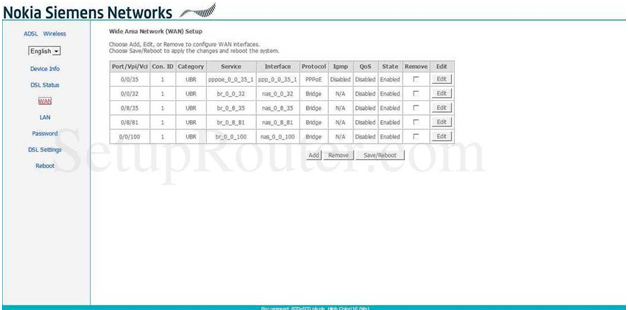
Wireless Advanced Settings: Click on the wireless option from the top and then from the left sidebar click on the Advanced option and make the changes as per the changes below.
- Band: Select “2.4Ghz”
- 802.11n/EWC: Select “Auto”
- Bandwidth: Select “20MHJz in Both Bands”
- Control Sideband: Select “Lower”
- 802.11n Protection: Select “Off”
- Support 802.11n Client Only: Select “Off”
- XPressTM Technology: Select “Disabled”
- 54gTM Mode: Select “54g Auto”
- 54Gtm Protection: Select “Off”
- Regulatory Mode: Select “Disabled” and then click on the save button for the changes to be saved
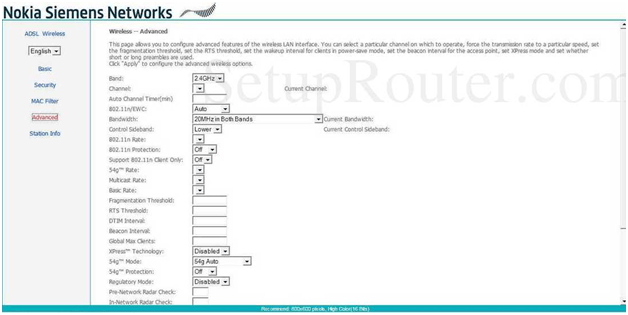
Wireless Security: After clicking on the wireless option from the top, you have to click on the Security option from the left sidebar and then on this page make the changes as per the settings below.
- In the box, through WiFi Protected Setup (WPS): Enter your password here
- Under WSC Setup, Enable WSC: Select “Enabled” option
- Enable Build-In Registar: Select “Enabled”
- St WSC AP Mode: Select “Configured” and then click on the save button at the bottom of the page
And in this way, you will be able to configure the router in no time just by following the steps mentioned in the above guide.
What is the Default IP for Nokia Router Admin Login?
The Nokia Router has designated 192.168.1.1 as their Wifi Nokia Router Default Login IP address for accessing the admin panel, and they have kept the default IP in their user guides and on the Nokia Router.
What is the Default Username for Nokia Router Admin Login?
The Nokia Router Admin Username is ‘admin’ for entering into the Nokia Router Admin Panel, and the default admin username can be changed by the admin.
What is the Default Password for Nokia Router Admin Login?
The Nokia Router Admin password is ‘admin’ for entering into the Nokia Router Admin Panel, and the default admin password can be changed by admin.
How do I configuration of Nokia Router device?
If the administrator password is lost or forgotten, the only method to get access to the web management system is to reset the Nokia Router configuration to factory defaults. Users can press and hold the reset button for at least 20 seconds to reset the password.