Orange Router Admin Setup: Not many have heard about this company but Orange is well known as one of the finest Internet service providers in Egypt and they have different products along with their service to make sure everyone accesses high-speed internet. If you are looking for a good router then you might want to look at Orange if you are from Egypt because their routers are well made and are available all across the country. One of the important reasons to select any router from this company is because they know how the internet works and they use that knowledge to build high-speed performing routers.
How to setup and configure the Orange Router – Orange Router Settings
Every router has a different process align to complete the internal settings which mostly includes the wireless setting configuration along with basic settings, advanced and then the security settings.
- Step 1: Orange router company has 192.168.0.1 or 192.168.1.1 as their Internal IP address through which you can access their interface for router configuration
- Step 2: Open browser, then enter the IP address 192.168.1.1 and open this in your browser
- Step 3: Then you can see that the Orange router login panel will be shown on the same window, here enter the username as admin, and for the password enter orange1234
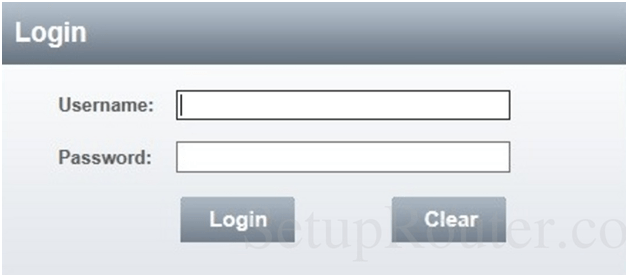
- Step 4: Then click on the login button on the same page and then this will give you access directly to the admin panel
Note: If you are not able to access the admin panel due to a wrong ID or password error, then please check the username and the password for your respective model from the router box directly. It is because the Orange router has many router models which have different login details.
Step 5: Click on Settings from the top menu section and then click on Multiple SSID option from the left sidebar to make the changes as shown in the below settings.
- Click on the “Add New” option
- Then enter a name for the SSID
- Hidden SSID: Do not select this option
- SSID Isolation: Do not select this option and then click on Apply button and then this SSID will be created
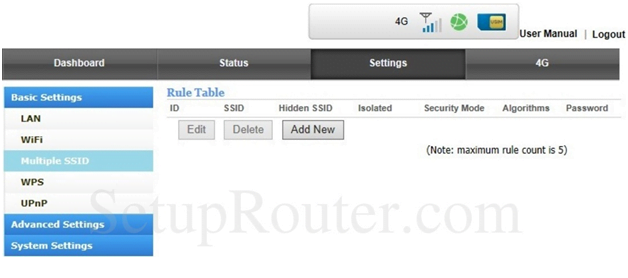
Step 6: Click on the Settings option and this time clicks on the WiFi option from the left sidebar and now on this page you will have to make the settings as per instructions below.
- WiFi Status: Select the “Enabled” option
- WiFi Standard: Select “11b/g/n mixed-mode” option
- Network Name (SSID): Enter the same SSID name which you have setup in step 5
- Channel: Select the “Auto” option
- Broadcast SSID: Select the “Enabled” option
- AP Isolation: Select the “Disabled” option
- Channel Bandwidth: Select the “20/40 MHz” option
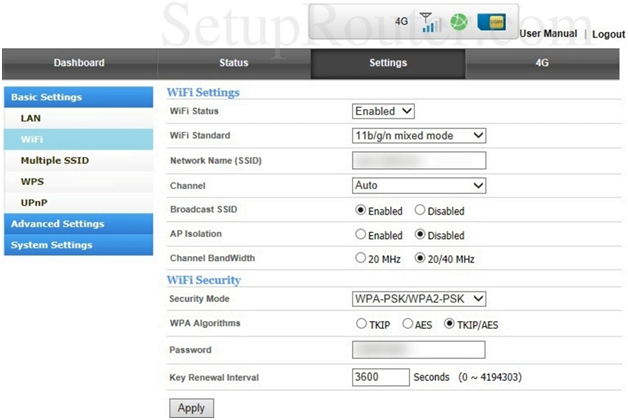
Step 7: Under the same page you will see the WiFi Security section and make the changes as per the below settings.
- Security Mode: Select “WPA-PSK/WPA2-PSK” option
- WPA Algorithms: Select the “TKIP+AES” option
- Password: Here you can enter a password for your router network and make sure this does not cross 64 characters limit
- Key Renewal Interval: Enter “3600” and then click on Apply option
Once you have completely followed all the steps from this guide then you will be able to configure the Orange router.
What is the Default IP for Orange Router Admin Login?
The Orange Router has designated 192.168.1.1 as their Wifi Orange Router Default Login IP address for accessing the admin panel, and they have kept the default IP in their user guides and on the Orange Router.
What is the Default Username for Orange Router Admin Login?
The Orange Router Admin Username is ‘admin’ for entering into the Orange Router Admin Panel, and the default admin username can be changed by the admin.
What is the Default Password for Orange Router Admin Login?
The Orange Router Admin password is ‘orange1234’ for entering into the Orange Router Admin Panel, and the default admin password can be changed by the admin.
How do I configuration of Orange Router device?
If the administrator password is lost or forgotten, the only method to get access to the web management system is to reset the Orange Router configuration to factory defaults. Users can press and hold the reset button for at least 20 seconds to reset the password.