Mentec Router Setup: Mentec is an African brand that might not be so well known all across the world but it is widely spread across the same continent and has branches in different Electronic industries all across the world with its expansion going on. Their routers are certainly well known for being reliable which simply means they can be trusted for effective use of the Internet bandwidth which is a huge issue in all other routers. At the same time, the performance on the speed is top-notch where the routers with dual gain bandwidth provide you great speed and makes your life a bliss to browse the Internet via this router access. But the reality check is great when you look at the models and they are made really top quality for the feel of it as well.
Before you head into the process below make sure that the hardware connections are properly arranged and the connections are not loose which should not become an error while trying to configure the router.
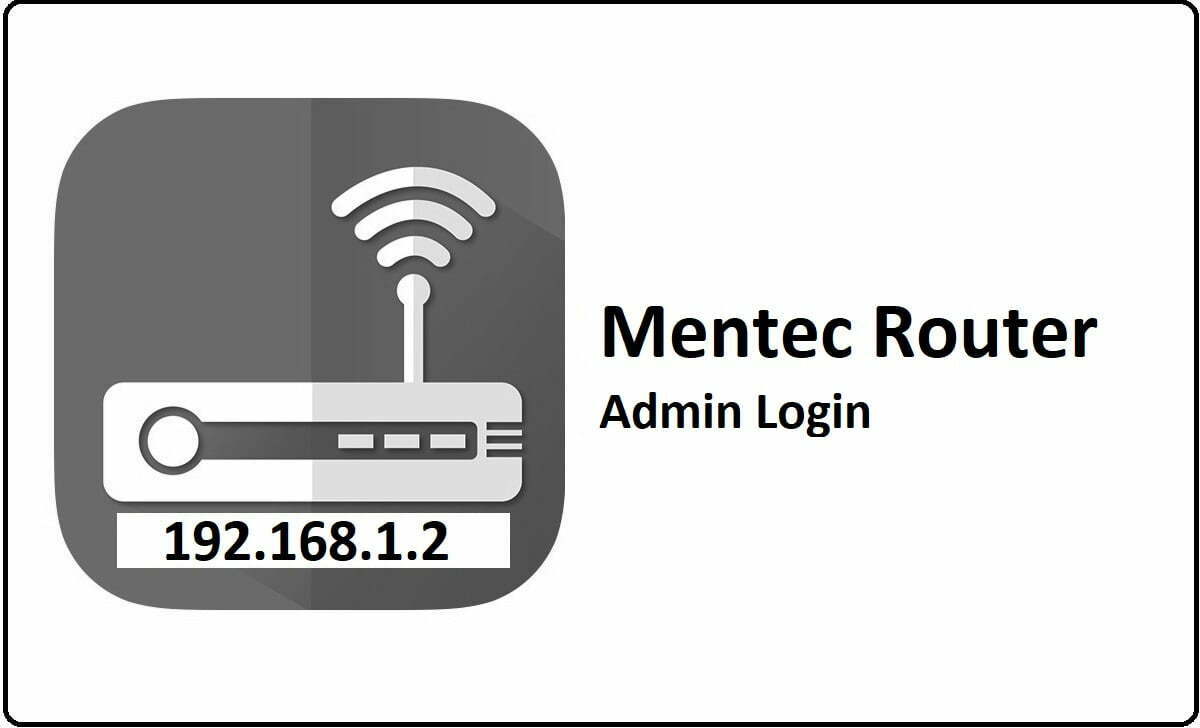
How to Configure Mentec Router – Mentec Router setup process
Mentec has a few router models but most of them follow the same Internal IP address and have the same configuration panel as well, so we will show you an example of how you can get access to the admin panel for this router and then make the configuration accordingly.
IP Login Process: You can follow the instructions below in order to get access to the admin panel directly.
- First, open the Internal IP address which is 192.168.1.2 from any of the selected browser on a laptop or computer connected to the router via ethernet cable
- Next, click on the enter or either the go button which will show you the login popup right away, and here you have to enter the username as Micro and the password as 1234
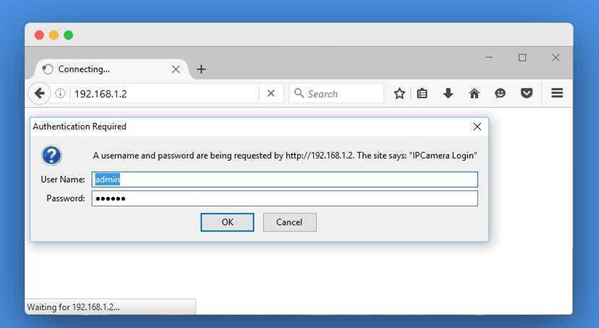
- Once you have made sure the details are correct, then go to the bottom of the page and click on the login button simply which will now load the admin panel.
How to setup Wireless settings on Mentec Router – Internal Configuration Process
Once you have access to the admin panel, you can see that there are different settings that you can make but not all are required. And from the instructions below you will find out which settings are important to make the router with wireless connection enabled.
Wireless – Basic Settings: Go to Wireless and then select Wireless 2.4GHz option and under this select General and make the below changes.
- Wireless: Check the box “Enable Wireless LAN” option
- Wireless Network Name(SSID): Enter your router’s network name here and this can be added as per your own preference
- Channel Selection: Select “Channel 13”
- Security Level, under this for Security Mode select “WPA2-PSK” option and then click on the Save button
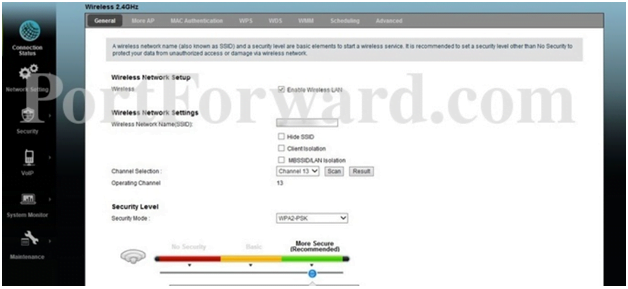
Wireless – Advanced Settings: Now go to the same menu and this time select Advanced option, then make the below said changes.
- Fragmentation Threshold: Enter the “2346” number here
- Output Power: Select the “100%” option
- Preamble: Select the “Long” option
- 802.11 Mode: Select ”802.11b+g+n” option
- Channel Width: Select the “20MHz” option and then click on the Save button to continue.
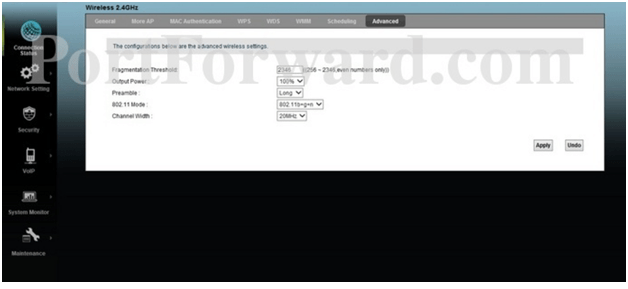
Wireless – Security Settings: The last part of the settings which is the security which you can access from the same menu and then you have to click on WPS option to continue.
- General, WPS: You have to select the option “Enable” here
- AP PIN: You have to enter a PIN number as per your preference
- Loc Status: This option should not be changed and it should always be unlocked
- 802.11 Mode: This will directly show the “802.11b+g+n” option which you made settings in the above step
- SSID: Select the SSID which you have made in the above step
- Security: This will show as “WPA2-PSK” and this setting also is made in the above step itself
- Pre-Shared Key: Here you have to enter the router network password for the selected SSID and then once done click on the Save button.
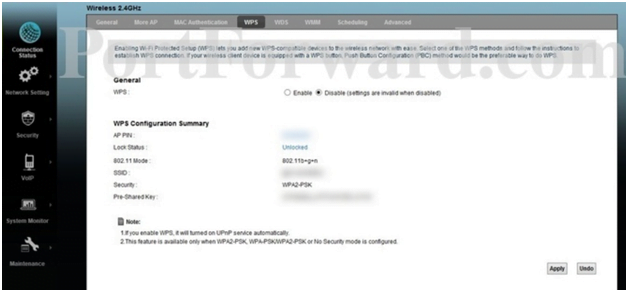
Now you’ve got yourself a complete process on how to setup the Mentec router in no time that you can follow right away.
What is the Default IP for Mentec Router Login?
The Mentec Router has designated 192.168.1.2 as their Wifi Mentec Router Default Login IP address for accessing the admin panel, and they have kept the default IP in their user guides and on the Mentec Router.
What is the Default Username for Mentec Router Login?
The Mentec Router Username is ‘Micro’ for entering into the Mentec Router Panel, and the default admin username can be changed by the admin.
What is the Default Password for Mentec Router Login?
The Mentec Router password is ‘1234’ for entering into the Mentec Router Panel, and the default admin password can be changed by the admin.
How do I configuration of Mentec Router device?
If the administrator password is lost or forgotten, the only method to get access to the web management system is to reset the Mentec Router configuration to factory defaults. Users can press and hold the reset button for at least 20 seconds to reset the password.