NEC Router Setup: We have been using products from Japan for a time now and NEC is another company which origins from Japan but it is well known for being a fine router company because of their router reliability. So, this product is not just for people from china because NEC company has made sure that their web configuration panel is available in English language for users all across the world to setup the router. One reason the routers are precisely well taken are because the product features are what they say, such as good in design and speed performance is never an issue which is what people look in routers.
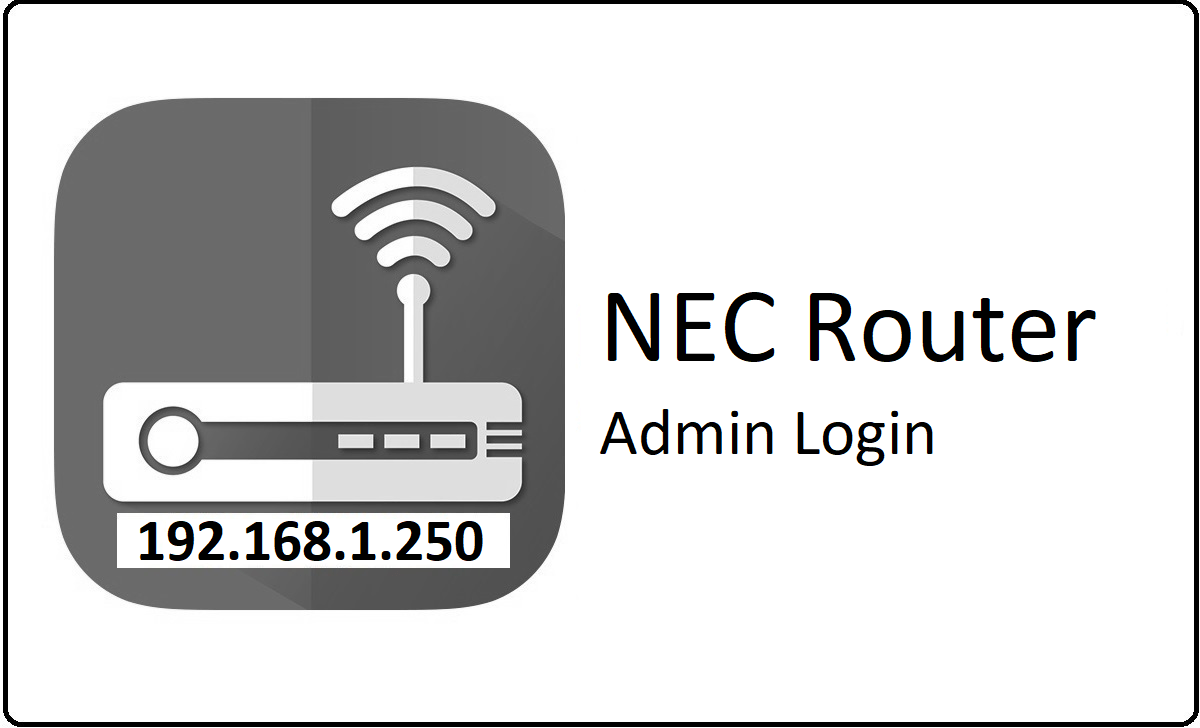
How to Configure NEC Router Step by Step Process
In this guide, we will be taking example of NEC Aspire router model series and show you the complete configuration process.
- Step 1: NEC Router IP address is 192.168.1.250, which you have to open by entering the IP address into the browser’s address and then simply click on the go or the enter button
- Step 2: Once you click on that you will see that on the window, the login details popup will appear where you simply have to fill in the username and the password details.
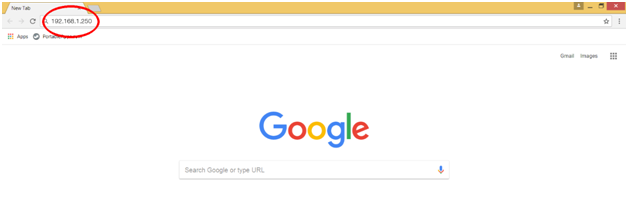
- Step 3: So, the Username here is admin and the password is 6633222, once you enter the details click on the login option which is just below these login input boxes and then you will have the access to the admin panel
In this way, you have got the access for the web configuration panel for the router but now from the below instructions you will get to learn about the configuration from below.
Wireless Basic Settings: Click on WLAN option from left sidebar and then click on the Basic option, and then make the changes as per the below settings.
- Band: Select “2.4 GH (B+G+N)” option
- Mode: Select “AP” option
- SSID: You have to enter your own preferred router network name here and this can be a combination of alphabets and numbers as well
- Channel Width: Select “20/40MHZ” option
- Control Sideband: Select “Upper” option
- Channel Number: Select “Auto” option
- Radio Power (Percent): Select “100%” option
- Associated Clients: You can click on the “Show Active Clients” option to see the number of active users or devices and then click on Apply Changes button
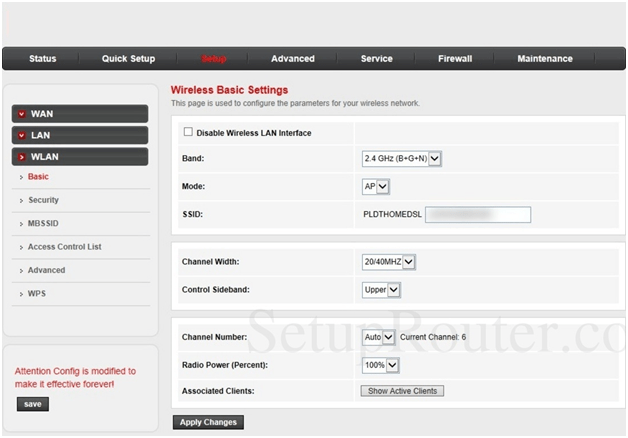
Wireless Advanced Settings: Go to the WLAN settings option from the left sidebar and then under this click on the Advanced option and on this page, you just need to change the instructions as per below changes.
- Authentication Type: Select ‘Auto” option
- Fragmentation Threshold: Enter “2346” number here
- RTS Threshold: Enter “2347” here
- Beacon Interval: Enter “100”
- DTM Interval: Enter “1” number here
- Data Rate: Select “Auto” option
- Preamble Type: Select “Long Preamble” option
- Broadcast SSID: Select “Enabled” option
- Relay Blocking: Select “Disabled” option
- Ethernet to Wireless Blocking: Select “Disabled” option
- Wifi Multicast to Unicast: Select “Enabled” option
- Aggregation: Select “Enabled” option and finally click on the Save button for the settings to be saved
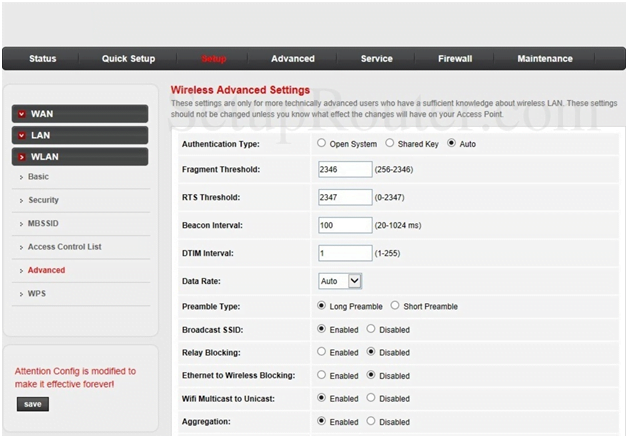
Finally, now you have configured the NEC router from the start with wireless basic and advanced settings as well.
What is the Default IP for NEC Router netadmin Login?
The NEC Router has designated 192.168.1.250 as their Wifi NEC Router Default Login IP address for accessing the netadmin panel, and they have kept the default IP in their user guides and on the NEC Router.
What is the Default Username for NEC Router netadmin Login?
The NEC Router netadmin Username is ‘admin’ for entering into the NEC Router netadmin Panel, and the default netadmin username can be changed by the netadmin.
What is the Default Password for NEC Router netadmin Login?
The default netadmin Password may be created by netadmin, and the NEC Router netadmin password is ‘1234 ‘ for logging into the NEC Router netadmin Panel.
How do I change/Reset the netadmin username or password of NEC Router device?
If the admin password is lost or forgotten, the only method to get access to the web management system is to reset the NEC Router configuration to factory defaults. Users can press and hold the reset button for at least 20 seconds to reset the password.