Ovislink Router admin Setup: Ovislink is a Canada based Broadband solutions company which has been delivering quality products since 1993. All their router models have dual WAN interface which is 2.4Ghz and 5.0Ghz along with dual band connections that allow a faster means of speed performance and usage of bandwidth is effective as well.
There are around 4+ Gigabit ethernet ports on the back of the routers along with a restart button to reset the router if you are going to configure an old Ovislink router at hand. All their routers support remote access control along with wireless configuration as the main priority that enables the wireless connection.
How to Configure Ovislink Router – Ovislink Router setup guide
Ovislink has different router models that are available in the market and all of them come with the same interface panel and before you step into the settings process it is required for you to learn how to access it first from the instructions below.
- Open a browser from either the laptop or the computer which is connected router via an ethernet port cable and then in the address bar of the browser type the IP address 192.168.1.254
- After that simply click on the enter button or else you can also choose to click on the go option from the browser and this will now reload the page and login window will appear on the same screen
- In the login window, for the username enter admin and for the password enter airlive and then click on the login option that will give you access to the Ovislink web configuration process
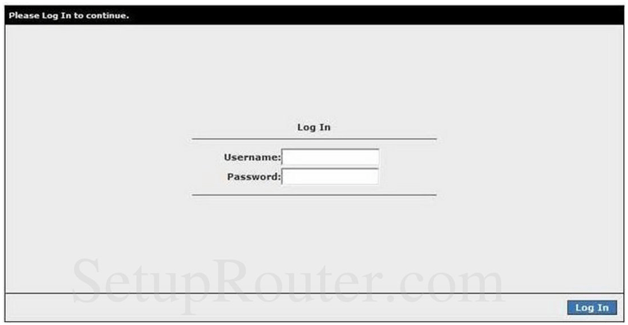
Ovislink Router admin Internal Settings Guide – Wireless Configuration Process
Though the internal settings process is quite simple but for first timers this might seem a bit puzzly which is why we have shown all the steps in order to help you easily make the wireless configurations.
Wireless Setup: Click on Wireless from the top menu section and then click on Setup button from the left sidebar and make the changes as shown below.
- Enable AP: You have to select this option
- SSID: Enter a name for the router network in this option
- Hidden SSID: Do not select this option
- Channel B/G: Do not enter anything for this option
- 802.11 Mode: Select the “Mixed” option
- 4X: Do not select this option
- User Isolation: Select this option and then click on Apply button
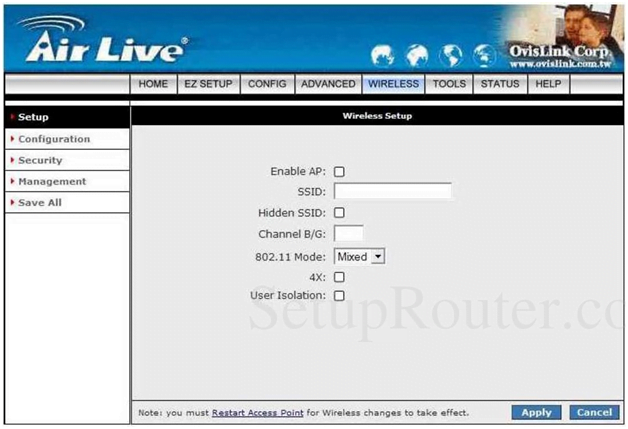
Wireless Configuration: Click on Configuration option from the left sidebar after clicking on Wireless option from the top menu section and then make the settings as per below instructions.
- Beacon Period: Enter “100”
- DTIM Period: Enter “10”
- RTS THreshold: Enter “2346”
- Frag Threshold: Enter “2346”
- Power Level: Select “Full” option
- Under Band B/G, Current Reg. Domain: Select “FCC” option and then click on the Apply button
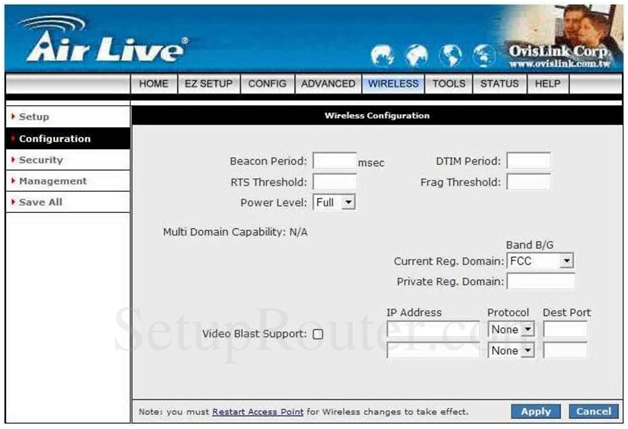
Security Settings: After clicking on WIreless option from the top menu section and then clicking on the Security button from the left sidebar and then change the options as shown below.
- Select a Wireless Security Level: Select “WEP” option
- Authentication Type: Select “Open”
- Encryption Key: Enter the password on the first option and then select cipher as “64 bits”, then click on Apply button to make the changes
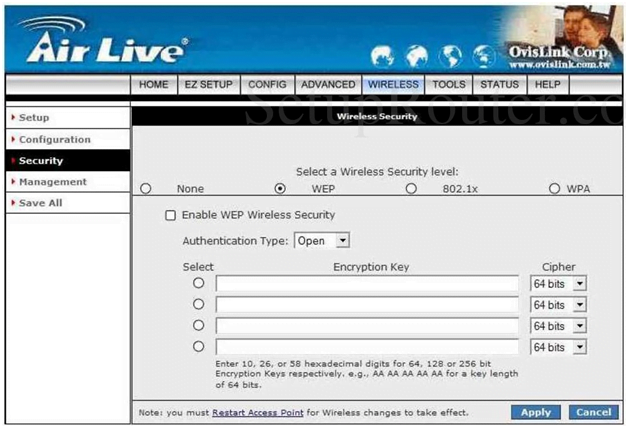
Once you have completely followed all the steps that we have mentioned above properly then you have configured your Ovislink perfectly and in quick time as well.
What is the Default IP for Ovislink Router Admin Login?
The Ovislink Router has designated 192.168.1.254 as their Wifi Ovislink Router Default Login IP address for accessing the admin panel, and they have kept the default IP in their user guides and on the Ovislink Router.
What is the Default Username for Ovislink Router Admin Login?
The Ovislink Router Admin Username is ‘admin’ for entering into the Ovislink Router Admin Panel, and the default admin username can be changed by the admin.
What is the Default Password for Ovislink Router Admin Login?
The Ovislink Router Admin password is ‘airlive’ for entering into the Ovislink Router Admin Panel, and the default admin password can be changed by the admin.
How do I configuration of Ovislink Router device?
If the administrator password is lost or forgotten, the only method to get access to the web management system is to reset the Ovislink Router configuration to factory defaults. Users can press and hold the reset button for at least 20 seconds to reset the password.