Microsoft Router Admin Setup: Microsoft started by Bill Gates is one of the world’s largest software and office software companies which is well known for creating Windows operating platforms and so many things that you use in your daily life. They are not just known for creating software but Microsoft has been well known for creating office supplies and many educational, helping products such as routers that help to utilize the era of the Internet effectively. In the advent to capture the increasing market of the router industry, even Microsoft release a lot of routers that have become famous over time, and in today’s article, we will be going to show you the configuration process for one such router. The router model which we are going to discuss today is Microsoft MN-700, which made huge sales, and all other router models have the same interface and configuration process to be followed as well.
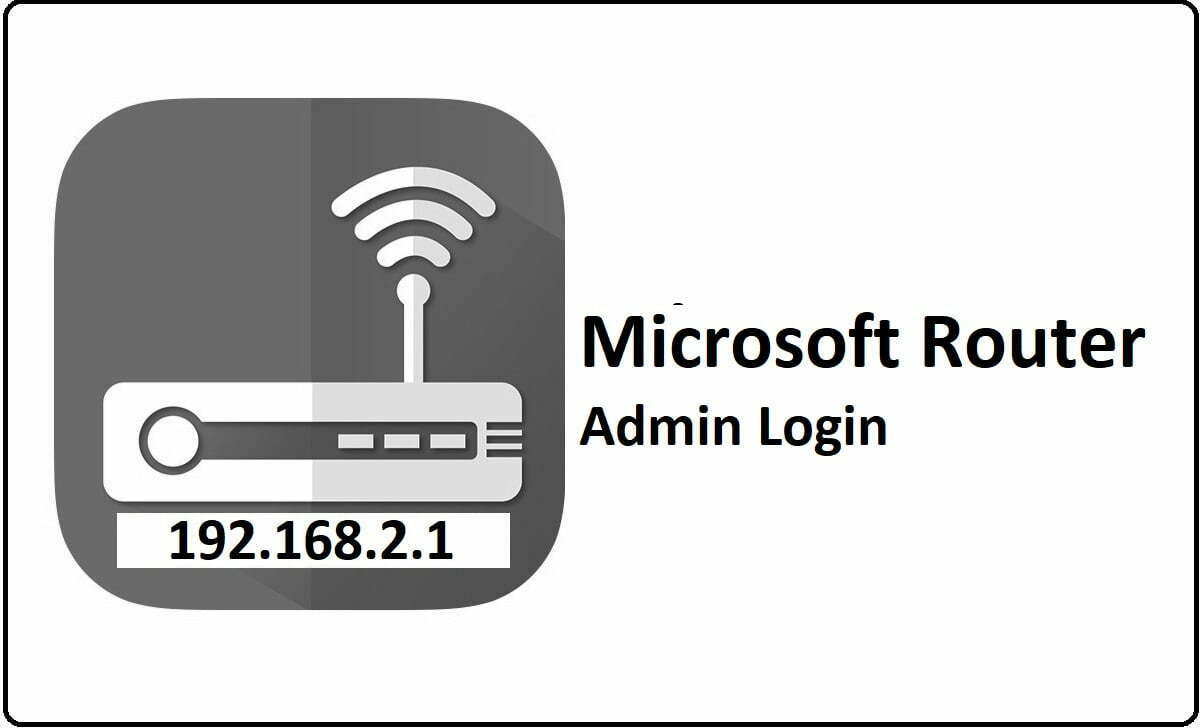
How to Configure Microsoft Routers – The setup process
Microsoft is a huge brand and as they say, they do have a lot of Internal IP addresses but the most common one they use is 192.168.2.1 and we are going to login to the router’s admin panel via this IP address as well.
- Step 1: Open your browser and then enter the IP address 192.168.2.1 and then click on the go or enter button
- Step 2: Now you will have to enter the login credentials here which are the username and the password. First, enter the username as admin.
- Step 3: Then a new page will load, here you only have to enter the password here which is admin, and then click on the Log On button
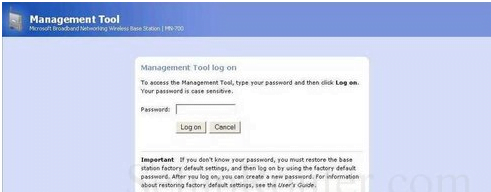
- Step 4: Wait for the router admin panel to load and this is where you can do the further setup process.
Microsoft Router Wireless Configuration – Internal setup guide
So now that we have login access to the admin panel for the Microsoft router, it is time to start the wireless setup for the router which is the main task here and you can follow the instructions below to do so.
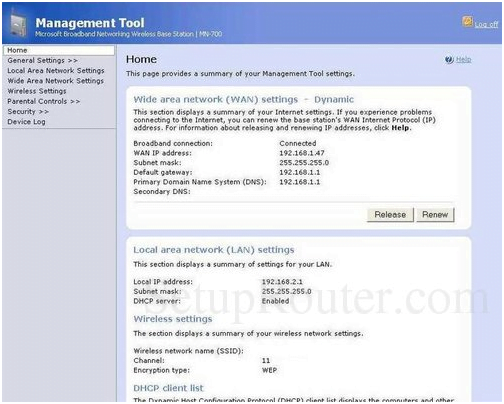
Wireless Settings: Click on the Wireless Settings option from the left sidebar and then make the changes as per the instructions below.
- Wireless mode: Select the “g performance (fasted)” option from the drop-down menu options
- Wireless network name (SSID): As the name suggests, this is the router’s network name and you have to enter a name here which can be a combination of alphabets, numerical, and also special characters as well.
- Wireless channel number: select the “11” option from the drop-down menu options
- Then check the “Broadcast wireless network name (SSID) (Recommended)” option and then simply click on the Apply button at the bottom of the page to make the changes.
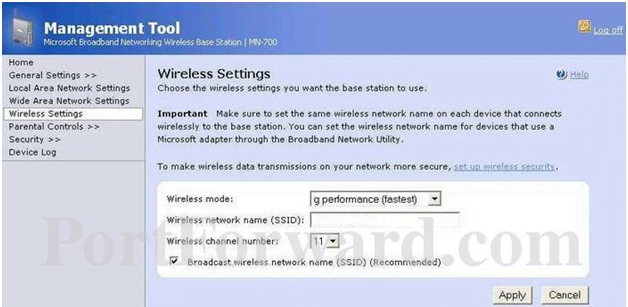
Security: Click on the Security option from the left sidebar and then on this page, click on wireless security option.
- After that select the SSID which you have set up above and then enter a password for the selected SSID.
- Then after that, go to the bottom of the page and click on the Apply button for the changes to be saved.
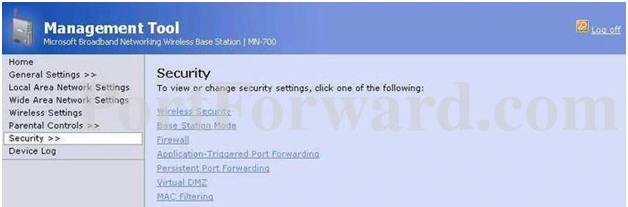
Finally, you have now completed the setup of Microsoft router configuration which enables you to use wireless settings and much more after following the above instructions.
What is the Default IP for Microsoft Router Login?
The Microsoft Router has defined their Wifi Microsoft Router Default Login IP address 192.168.2.1 to login the admin panel, and they have maintained the default IP at their user manuals along with stick a label on the Microsoft Router.
What is the Default Username for Microsoft Router Login?
The default admin username may be created by the admin, and the Microsoft Router Username is ‘admin’ for logging into the Microsoft Router Panel.
What is the Default Password for Microsoft Router Login?
The default admin Password may be created by admin, and the Microsoft Router password is ‘admin’ for logging into the Microsoft Router Panel.
How do I configuration of Microsoft Router device?
If the administrator password is lost or forgotten, the only method to get access to the web management system is to reset the Microsoft Router configuration to factory defaults. Users can press and hold the reset button for at least 20 seconds to reset the password.