NGSec Router Setup: NGSec which is also known by its name NextGen Securities is a well-known company for its computer networking and security automation products that are used all over the world. They have routers and wireless routers that have been the trend when it comes to the general home users and offices as well. One of the simple reasons they are in the trend is due to their performance and the router’s ability to provide good speed and the usage of the bandwidth is well. On the other hand, their products are in the good price range which is one of the reasons as well.
How to Configure NGSec Router – NGSec Router setup process
Once you have installed the NGSec router and made sure the hardware is done properly then you can go over the steps below which shows you how to configure this router but before that learn the steps to access their admin panel first/
- Step 1: Open a browser from a laptop or computer which is connected to the router via an ethernet port
- Step 2: Then in the address bar of the browser, enter the IP address 192.168.2.1 and then click on the enter or go button to continue
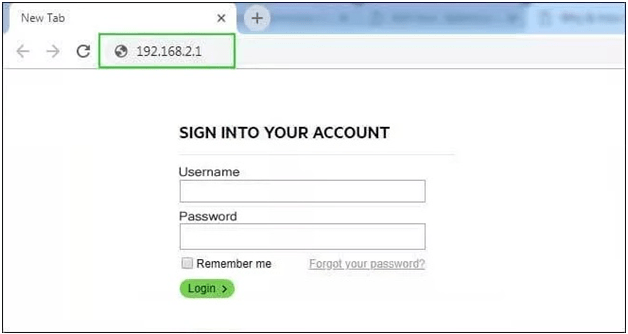
- Step 3: After that, you will have to enter the username and password, as admin in the asked login credential boxes
- Step 4: Once details are entered, click on the login button and this will now give you access to the router web configuration panel.
NGSec Router Wireless Configuration – Internal Settings
If you are configuring a new router then you can follow the below steps right away but for old routers you have to reset them first and follow the below guide.
Wireless Settings: Under the Wireless option from the left sidebar click on Wireless Settings and then make the changes as per the below settings.
- Wireless Status: Select “Enable”
- SSID: Enter the router network name and this name can be anything as per your preference
- Radio Band: Select “802.11b+g+n”
- Radio Mode: Select “Access Point” option
- MAC: Do not enter anything here and leave it blank
- SSID Broadcast: Select “Enable”
- Channel Width: Select “40MHZ”
- Control Sideband: Select “Lower”
- Region: Select your region from here
- Channel: Select “Channel 6” and then click on the save button below it
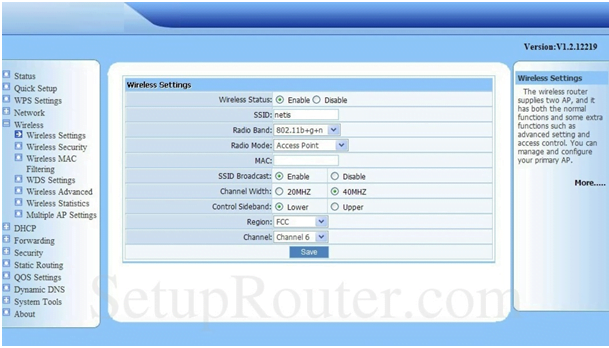
Wireless Advanced: Click on Wireless option from the left sidebar and this time click on Wireless Advanced option and on this page change the settings as per the instructions below.
Authentication Type: Select “Auto”
- Beacon Interval: Enter “100”
- RTS Threshold: Enter “2347”
- Aggregreation: Select “AMPDU+AMSDU”
- Fragmentation Threshold: Enter “2346”
- Transmission Rate: Select “Auto”
- ShortG: Select “Enable”
- Protection: Select “Enable”
- Preamble Type: Select “Long”
- WLAN Partition: Select “Disable”
- IAPP: Select “Enable”
- RF Output Power: Select “100%”
- WMM: Select “Enable” and click on save button
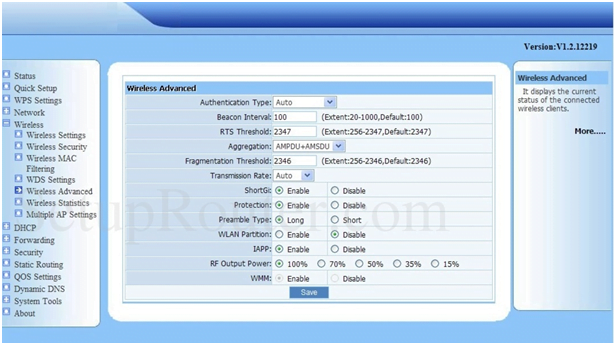
Wireless Security: Click on Wireless option again from the left sidebar and then click on Wireless Security and then make the below said changes to the settings.
- Authentication Type: Select “WPA/WPA2-PSK” option
- Encryption Type: Select “TKIP & AES”
- Key Mode: Select “ASCII”
- Key: Enter your password here
- Key Renewal: Enter “86400” and then finally click on the Save button
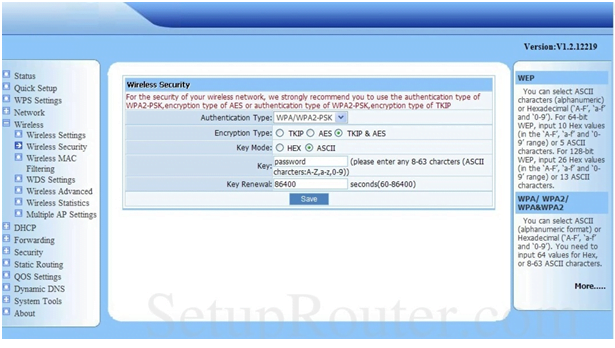
And this is how you can configure the NGSec router in no time by following the above instructions.
What is the Default IP for NGSec Router Admin Login?
The NGSec Router has defined their Wifi NGSec Router Default Login IP address 192.168.2.1 to login the admin panel, and they have maintained the default IP at their user manuals along with stick a label on the NGSec Router.
What is the Default Username for NGSec Router Admin Login?
The default admin username may be created by the admin, and the NGSec Router Admin Username is ‘admin’ for logging into the NGSec Router Admin Panel.
What is the Default Password for NGSec Router Admin Login?
The default admin Password may be created by the admin, and the NGSec Router Admin password is ‘blank’ for logging into the NGSec Router Admin Panel.
How do I change/Reset the admin username or password of NGSec Router device?
If the administrator password is lost or forgotten, the only method to get access to the web management system is to reset the NGSec Router configuration to factory defaults. Users can press and hold the reset button for at least 20 seconds to reset the password.