Intex Router Admin Login Setup: If you live in Indian then you might have already heard about the brand Intext which is one of the leading technology brands in all aspects. But they also have centered more into the Router industry which has made them a huge brand when it comes to that alone. You can find tons of router products from their end that is being used all across India.
The main reason is that they build products which are very reliable, cost worthy and have great features that make them more handy to use in this modern lifestyle.
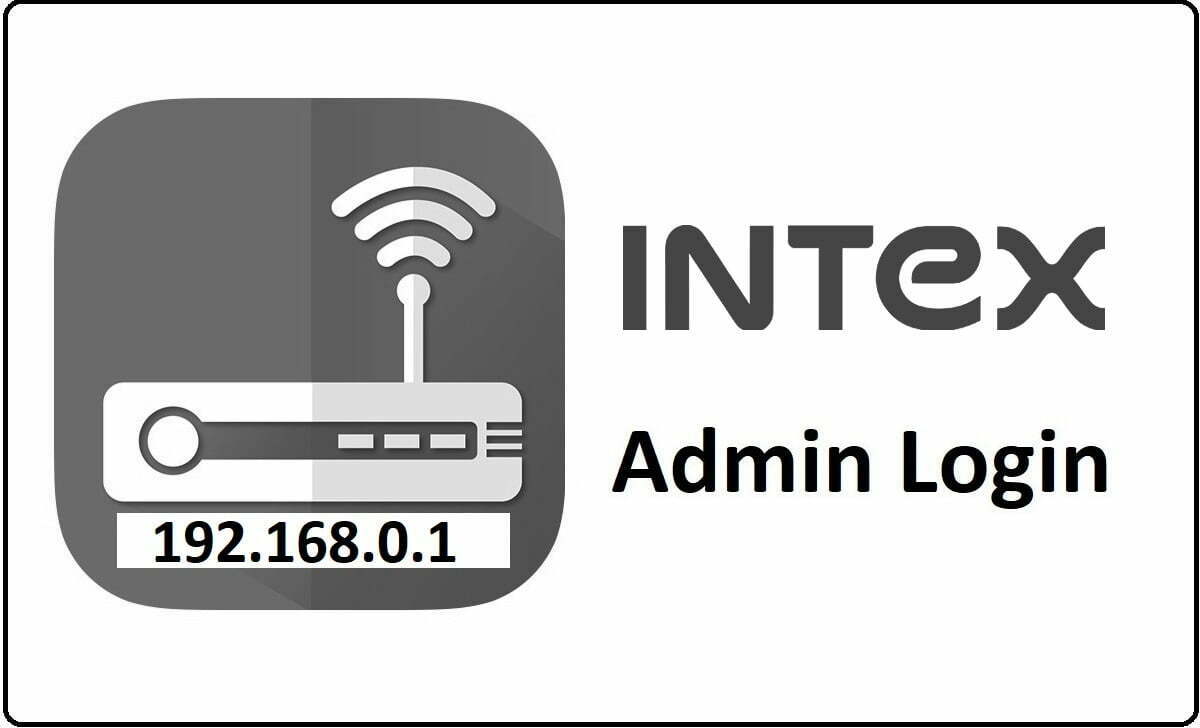
How to Setup Intex Router – Intex Router Configuration Process
We will begin the router configuration for the Intex which you can follow from the below instructions and make sure to go over them carefully.
- Step 1: First you will have to enter the IP address 192.168.0.1 into the address bar and then click on the enter button to continue.
- Step 2: Once done, then you will see that the User login page will appear now and here you have to enter the username first which will be admin and then enter the password as admin. Then click on the login butt and this will load the admin panel for the router.
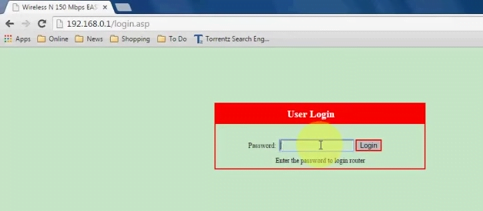
Wireless Settings Configuration for Intex Router Admin
The major work here is the internal setup of the router which is a pretty simple task if you can follow the step by step process we have provided you with.
- Advanced Settings: From the homepage, click on the “Advanced Settings” and then go over “WAN settings” option and change the mode to Static IP address and click on ok to continue.
- Wireless Basic Settings: Here you have to go to this option “Wireless Basic Settings” and make sure the changes said below are done.
- Check on the option “Enable Wireless Network”
- Network Mode: Select “11b/g/n mixed mode” from the drop-down menu
- Primary SSID: Select your primary SSID as “Home”
- Secondary SSID: You can leave this blank
- Broadcast (SSID): Select “Enable” option here
- AP Isolation: Select “Disable’ option here
- Channel: Autoselect1, should be selected here
- WMM Capable: Select “Enable” option here
- APSD Capable: Select “Disable” option here
- Channel Bandwidth: Select “20/40” option
- Extension Channel: Select “Auto Select” option from the drop-down menu
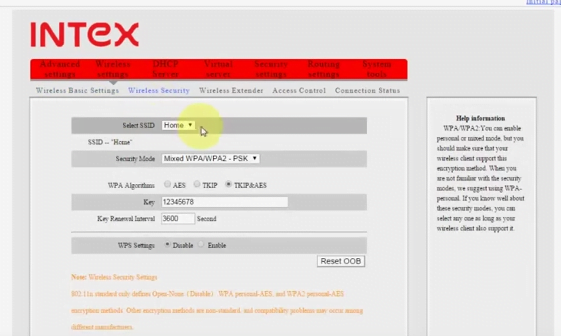
- Then go to the “Wireless Security” option and under this, you will have to make the changes as below.
- Select SSID: Here you have to select the SSID from the drop-down menu
- Security Mode: Select “Mixed WPA/WPA2-PSK” option
- WPA Algorithm: Select “TKIP+AES” option here
- Key: Enter your password here and it can either be a number of words or combination of both but should be at least 8 characters long.
- Key Renewal Interval: 3600 should be entered here
- WPS Settings: Select “Enable” option here
- WPS Mode: Select “PBC” option and then click on the save button for the settings to take place.
Finally, click on the Save button and in a couple of minutes, you will have the complete set Intex router that you can use.
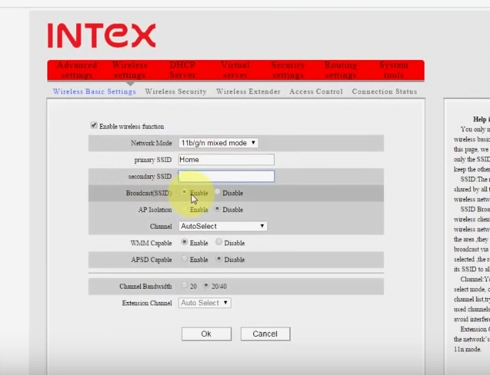
Default Username and Password for Intex Networks Router Admin Login Password Change
| Brand | Model | Protocol | Username | Password |
|---|---|---|---|---|
| INTEX | ORGANIZER | MULTI | n/a | (none) |
What is the Default IP for Intex Router netadmin Login?
The Intex Router has defined their Wifi Intex Router Default Login IP address 192.168.0.1 to login the netadmin panel, and they have maintained the default IP at their user manuals along with stick a label on the Intex Router.
What is the Default Username for Intex Router netadmin Login?
The default netadmin username may be created by the netadmin, and the Intex Router netadmin Username is ‘n/a’ for logging into the Intex Router netadmin Panel.
What is the Default Password for Intex Router netadmin Login?
The Intex Router netadmin password is ‘none’ for entering into the Intex Router netadmin Panel, and the default netadmin password can be changed by netadmin.
How do I change/Reset the netadmin username or password of Intex Router device?
The only way to gain access to the web management system if the admin password is lost or forgotten is to reset the Intex Router settings to factory defaults. To reset the password, the user must push and hold the reset button for at least 20 seconds.