Netcomm Router Setup: One of the oldest and most trusted telecommunication companies with more than hundreds of products that are available in the market in different categories. Netcomm has made WiFi an assurance to everyone who uses their products that they will also get the quality that they deserve. In the Broadband range, they have released CloudMesh, Routers, Modems, Antennas, and much more that are widely used by homes, offices, institutes, and large corporations for making WiFi flexible.
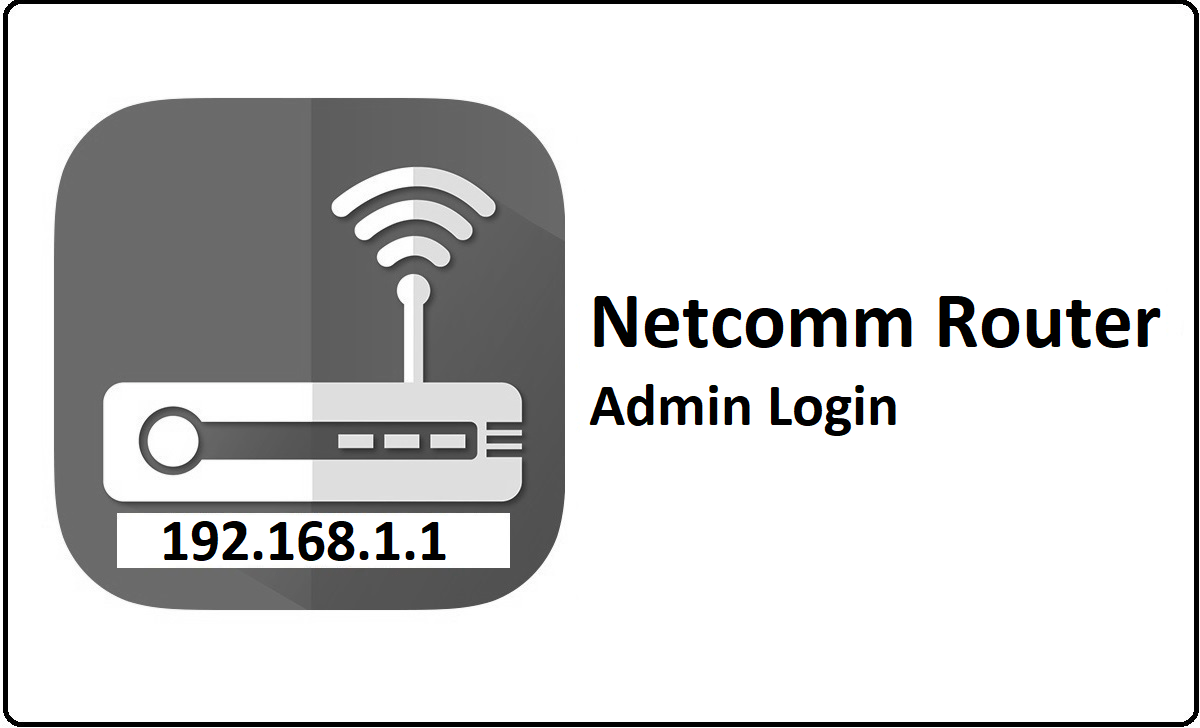
How to Setup Netcomm Router – Netcomm Router Configuration Guide
As we all know that there are a lot of Netcomm routers available in the market and we are focusing on the most common mode here. We will guide you through the login and access process from the below instructions.
- First open the browser from either your laptop or else the computer (make sure to have a router connected to the device via the ethernet cable) then go to the address bar and then type the IP address 192.168.1.1
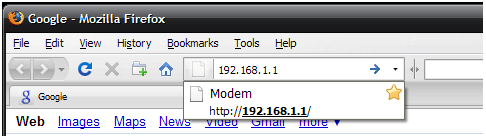
- Now after entering the details, simply click on the entrance or on the go button from the browser directly and this will automatically load the router admin login page where you need to enter the username and the password
- Both the username and the password are admin, so type that in and simply click on the login button to get access to the admin panel directly
Router Wireless Configuration – Internal Settings Process
Wireless Settings: Click on Wireless option from the top menu section and then make the changes as per below.
- Wireless: Check the “Enable” option
- Mode: Select ‘Auto”
- SSID: Enter your router network name and this can be named as per your own preference
- Security Authentication: Select “PSK-WPA/PSK2-WPA”
- Security Passphrase: Enter your password here and then click on Apply button
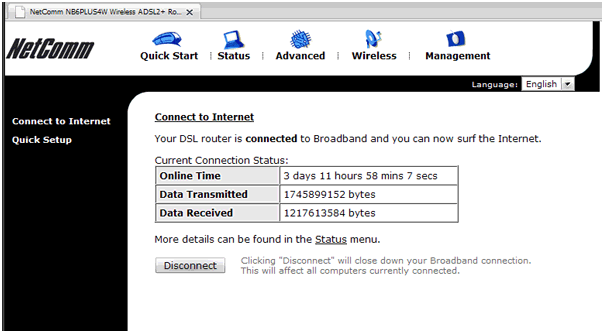
Internet – Advanced Settings: From the homepage, click on the Advanced option from the top menu section and then click on the Internet option from the left sidebar and enter these details as below.
- Primary IP Address: 192.168.1.1
- Subnet Mask: 255.255.255.0
- Host Name and Domain Name, should be left as what they are
- MTU: Enter “1500” here and then click on Apply button to make the changes
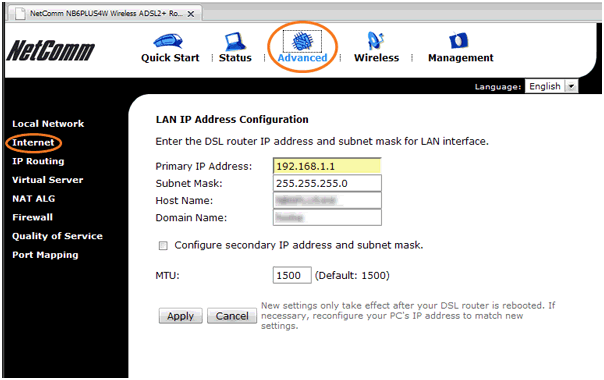
Change DNS Settings: Go to the Advanced option from the top menu section again and then click on Internet, under this click on the DNS Server option and make the changes as per the instructions below.
- Check the option “Enable Automatic Assigned DNS” option
- Primary DNS Server: Enter “208.67.222.222”
- Secondary DNS Server: Enter “208.67.220.220” and then click on Apply button
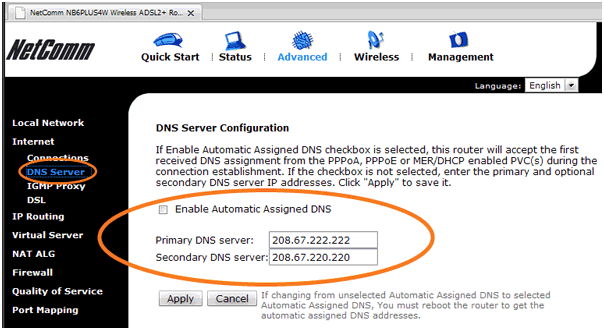
How to Reset Netcomm Router
So in case you are using an old Netcomm router then you will have to configure this and before that you have to reset the router in the first place by following the steps below.
- Click on the Management option from the top menu section
- Then click on the Reset Router option from the left sidebar
- After that check, the option “Reset to factory default settings” option
- And then finally click on the Reboot option which will reset the router
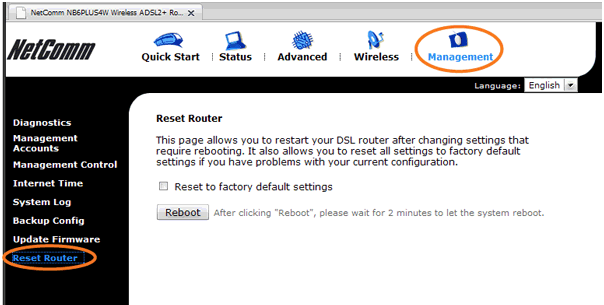
Finally now you have configured the Netcomm router in less than 5 minutes.
What is the Default IP for Netcomm Router Login?
The Netcomm Router has defined their Wifi Netcomm Router Default Login IP address 192.168.1.1 to login the admin panel, and they have maintained the default IP at their user manuals along with stick a label on the Netcomm Router.
What is the Default Username for Netcomm Router Login?
The default admin username may be created by the admin, and the Netcomm Router Username is ‘admin’ for logging into the Netcomm Router Panel.
What is the Default Password for Netcomm Router Login?
The default admin Password may be created by admin, and the Netcomm Router password is ‘admin’ for logging into the Netcomm Router Panel.
How do I configuration of Netcomm Router device?
If the administrator password is lost or forgotten, the only method to get access to the web management system is to reset the Netcomm Router configuration to factory defaults. Users can press and hold the reset button for at least 20 seconds to reset the password.