Accelerated Networks Router Admin Login Password Change, Complete Settings: Accelerated Concepts Network is a popular high speed and performance routers brand that has created a lot of products in the computer networking market.
It is a huge provider of digital and wireless communication products on both cellular networks and fiber optics to be used in homes, office and small-scale industries as well. It was found in 2006 and even now it is active as a service provider but Digi Industries have acquired it and it is functioning as a part of it now.
As part of an acquisition, the brand Accelerated Networks was acquired by Digi, which is a large tech company in the same field and is expanding the reach that Accelerated networks have created over the years.
Please note that all the new routers that are going to be released will be under the brand name Digi but Accelerated networks will be leading those. So, you can follow the below guide where we will explain steps on the Router login process and more.
How to Setup Accelerated Router
Accelerated Networks Router Details – 192.188.2.1:
If you have an Accelerated Modem or Digi Accelerated router which you want to setup then you have to first connect the router to the power source. Next, we have to connect the Main ethernet cable to the Accelerated router which will be the source of the Internet.
Then, in order to proceed with the configuration process, we have to connect an ethernet modem cable from Router A Port to the ethernet port of your computer or laptop.
The above process will start the flow of power and the Internet via the router but now the main task is to login to the Admin panel for the modem and change the settings as per your preference.
- Step 1: First you have to open the browser and then enter the Accelerated Networks modem IP address which is 192.168.2.1
- Step 2: Once you have entered the correct IP address in the address bar, click enter and then proceed to fill in the username and password
- Under Admin we have to enter the root
- Under Password, we have to enter default
- Step 3: Now after entering the details, you will now be logged into the Accelerated Networks router webpage and admin panel.
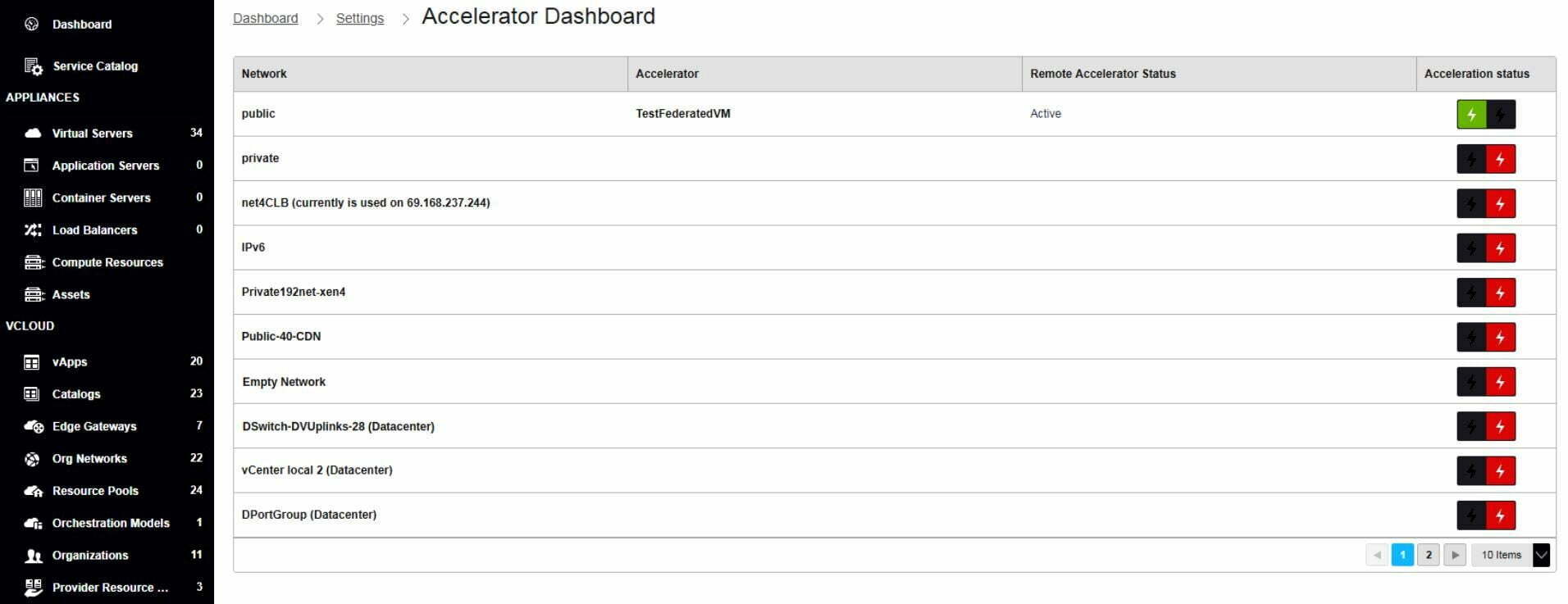
- Step 4: On the configuration page, go to Networks page and then click on WiFi button, where you can enable the settings with data transfer rate option being available as well
- You have to enable the below settings if you
want to enable Wi-Fi on the router
- WLAN AP should be enabled
- Select the SSID from the drop down
- Select SSID from the next drop-down list
- Encryption Type, you have to select the password for your Wi-Fi which should be at least 8 characters long.
- Pre-Shared key also needs to be selected
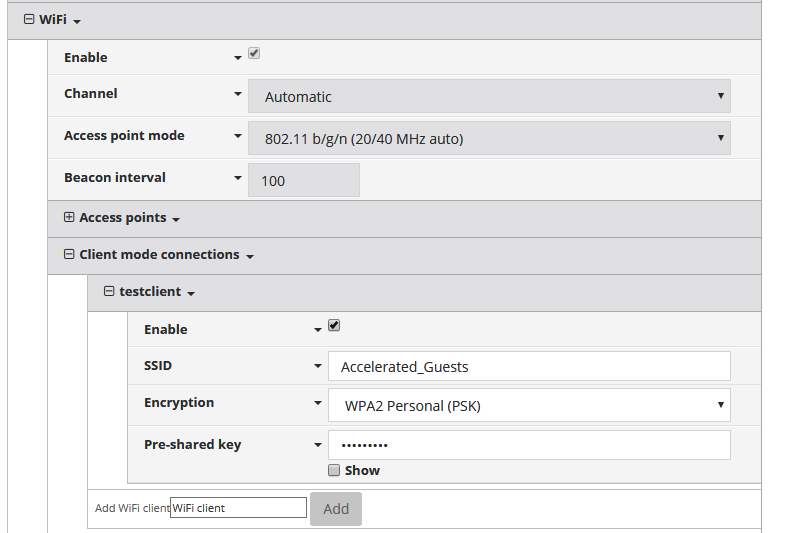
- Once done, you can view the change and see if those match as similar to the image we have shown here and then click on the Save button at the bottom.
Model Wise Default User Name and Default Password for Accelerated Networks WiFi Routers
| Brand | Model | Protocol | Username | Password |
|---|---|---|---|---|
| ACCELERATED NETWORKS | DSL CPE AND DSLAM | TELNET | sysadm | anicust |
What is the Default IP for Accelerated Networks Router Admin Login?
The Accelerated Networks has defined their Wifi Accelerated Networks Default Login IP address 192.188.2.1 to login the admin panel, and they have maintained the default IP at their user manuals along with stick a label on the Accelerated Networks.
What is the Default Username for Accelerated Networks Router Admin Login?
The default admin username may be created by the admin, and the Accelerated Networks Admin Username is ‘sysadm’ for logging into the Accelerated Networks Admin Panel.
What is the Default Password for Accelerated Networks Router Admin Login?
The default admin Password may be created by the admin, and the Accelerated Networks Admin password is ‘anicust’ for logging into the Accelerated Networks Admin Panel.