Amitech Router Admin Login and Password Change Complete Setup: We have heard about brands across the globe and Amitech is a brand that is from India who is well known for their awesome products in the field of Networking and communication. If you go over Amazon you can find tons of routers by this brand and the reason is simple because users find these reliable since they are high performing with good speed. But one of the aspects that people miss about the Amitech router brand is that they can even work with Internet speed of 500Mbps to 900Mbps which is really a good thing.
In this article, we are going to explain to you how you can configure your Amitech router with the default IP gateway access first. Then we will show you the required steps to internally configure the settings for the wireless connection.

How to setup Amitech Router – Amitech Router Configuration Process
Before you start the process, I would advise you to ensure that the hardware connection of the router is completely setup. If it is done, we can follow the exact steps mentioned below that will help you setup up the router.
IP Address Gateway: Every router like Amitech router has a particular gateway assigned to it by its brand. In case of Amitech router, all the router models are assigned with the same IP address which is 192.168.1.1
- Step 1: In the first step, we will have to visit the IP address for Amitech which is 192.168.1.1 through any of the browsers from your laptop or computer
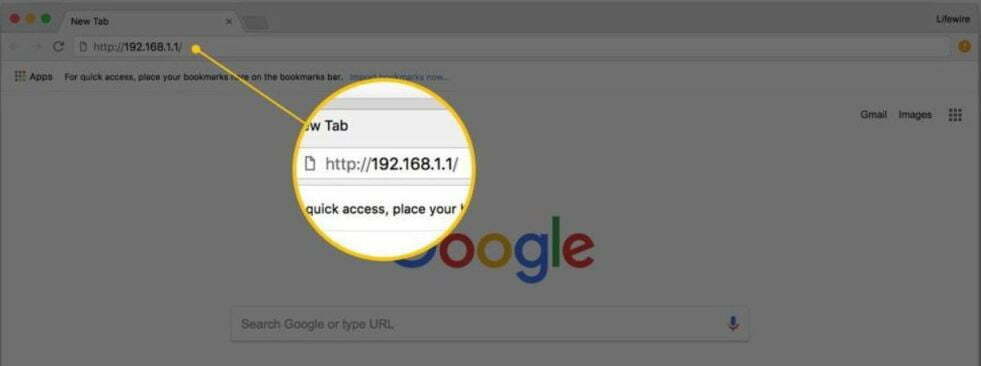
Router Username and Password Default Details: Like any other brand even Amitech has a set of default usernames and passwords which you will need to login and these are the same for all the models under this brand.
- Step 2: Once you are on the IP address gateway 192.168.1.1, the tab will give a login popup where we need to enter the login details which are Username as “admin” and password as “admin”
Amitech Router Admin Panel Login and Configuration: Once you have entered the login details, you will now have the access to the admin panel for the router.
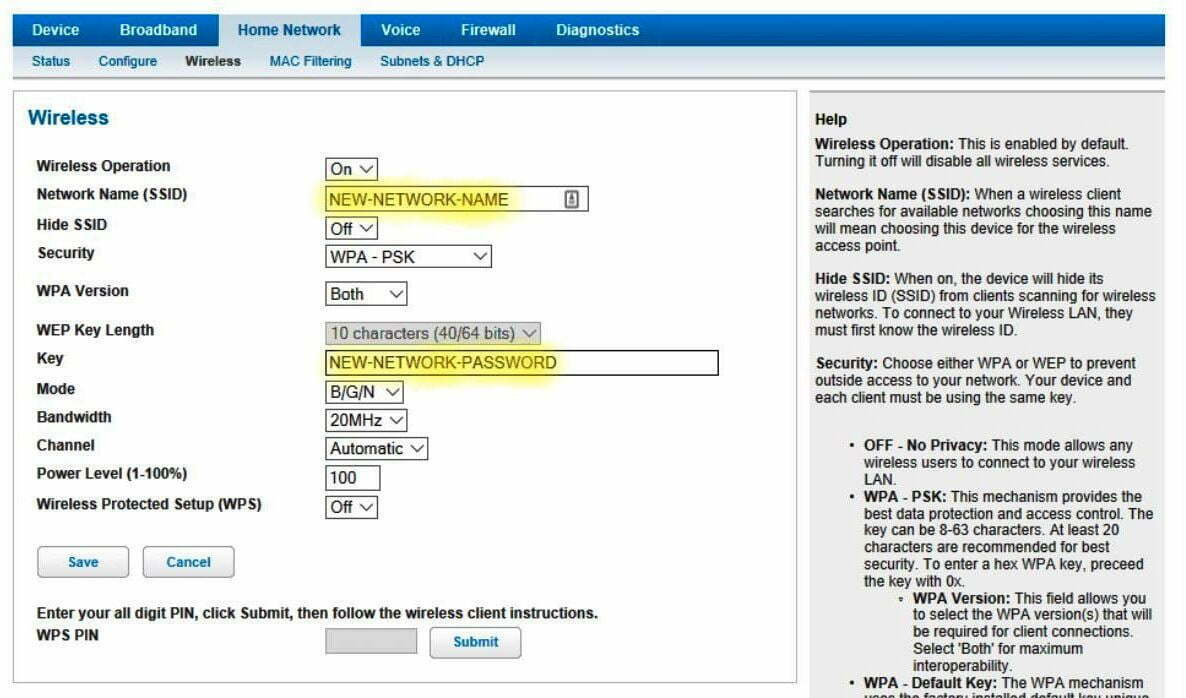
- Step 3: In this step, we will start the internal configuration, go to the Wireless section on the left sidebar and then under settings we need to enable Wireless to make the Wi-Fi enabled
- Step 4: We have the Wireless connection working right now but it does not have password protection. In that aspect, we need to go to the security section under “Wireless” where we have to enter a password that is longer than 8 characters.
- Step 5: Wireless Access points are something you need to setup properly and in order to do so, you have to go to Wireless settings under “Wireless” section and under access point select “802.11g” and secondary access point select “802.11b”
- Step 6: Under the same section, you can change the name of the router to your preference
Once all the above said settings have been done, you need to click on the submit button which will save the settings for the Wireless network to work properly.
What is the Default IP for Amitech Router Admin Login?
The Amitech Router has defined their Wifi Amitech Router Default Login IP address 192.168.1.1 to login the admin panel, and they have maintained the default IP at their user manuals along with stick a label on the Amitech Router.
What is the Default Username for Amitech Router Admin Login?
The Amitech Router Admin Username is ‘operator’ for entering into the Amitech Router Admin Panel, and the default admin username can be changed by the admin.
What is the Default Password for Amitech Router Admin Login?
The default admin Password may be created by admin, and the Amitech Router Admin password is ‘admin’ for logging into the Amitech Router Admin Panel.
How do I change/Reset the admin username or password of Amitech Router device?
If the administrator password is lost or forgotten, the only method to get access to the web management system is to reset the Amitech Router configuration to factory defaults. Users can press and hold the reset button for at least 20 seconds to reset the password.