Ericsson Router Admin Setup: It is a Sweden based Telecommunication business company that was started in 1876 which is 144 years ago and that marks the brand as one of the best companies in the world when it comes to services they provide.
They are experts in making information technology and networking communication related devices and software. Out of which the release of routers has become a huge trend with the growth on the Internet across the world and the release of new Internet Protocols as well.
You might have seen Ericsson mobile phones from 2G, 3G to 4G as well and they have huge respect both in the market and among the fan base as well. Similarly, their routers are well bought across the world which is why we are writing this article to guide on steps to completely setup the Ericsson router.

What are the Steps to Configure Ericsson Router – Setup Guide – 192.168.1.1
Ericsson is a huge brand with lots of different routers released all across the world but they follow the same default IP address and have the same configuration interface which we will be following below.
- The first step will be to open the Ericsson router default IP address gateway in the browser
- In order to do so, open any of the browsers from your laptop or computer then enter the IP address 192.168.1.1 into the address bar and click go which will load the login page
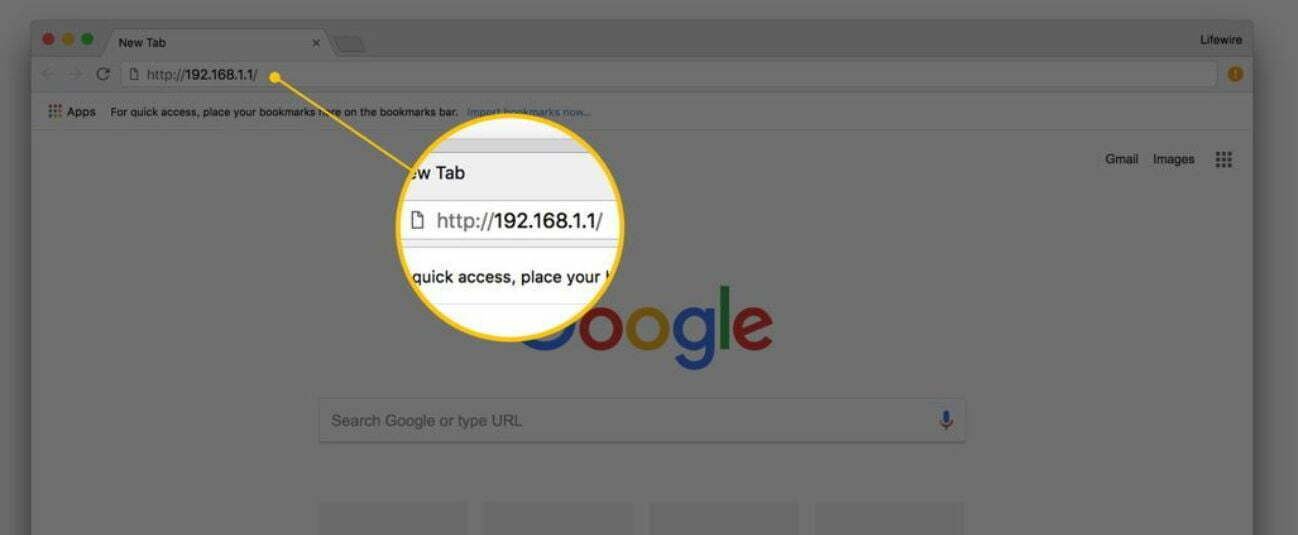
- In this page, a login will appear where you simply have to enter the username as “user” and the password will be “NextG”
I would advise you to look for the router default username and also the password for your particular model but the above details should work.
Ericsson router web configuration page or the admin page has now loaded and we can follow the below settings for the wireless connection to enable and work properly.
- On the Overview page, click on “Configuration Wizard” which will ask to enter certain details and router name for the Wireless LAN configuration to be completed
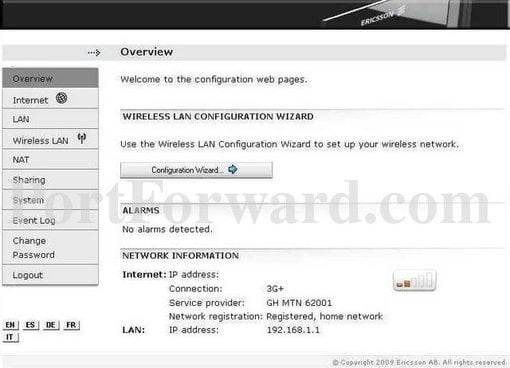
- Then go to the Wireless LAN which is WAN or Wi-Fi settings page, then under this page, you will have to make the settings as instructed below
- Wireless: Click on the enable button and Wi-Fi will be working now
- Router Name (SSID): Enter the router name which will appear in the network search
- Router Password: You need to enter the password for your network and this is different from the router password
- It is always recommended to change the router default password because someone might try to access it. Go to the “Change Password” option from the left sidebar and enter a new password that you can use to access the router from now on.
- Go to NAT from the left sidebar and under this click on “Add Instance” which will take you to page “Add Port Forwarding Instance” where you need to select Protocol as “tcp”
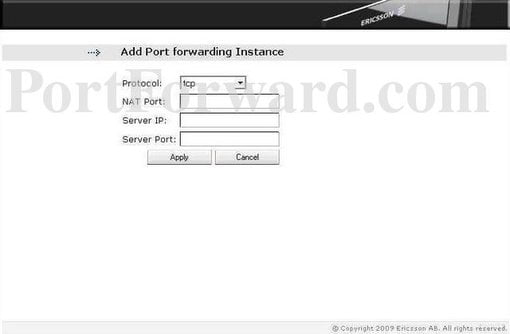
Finally, click on the Apply button which will save the settings which we have made just now!
Model Wise Default Username and Password for Ericsson Networks Router Admin Login Password Change
| Brand | Model | Protocol | Username | Password |
|---|---|---|---|---|
| ERICSSON | ERICSSON ACC | (none) | netman | netman |
| ERICSSON | ERICSSON ACC | (none) | netman | netman |
| ERICSSON | TIGRIS PLATFORM Rev. ALL | MULTI | public | (none) |
| ERICSSON | MD110 PABX Rev. UP-TO-BC9 | MULTI | (none) | help |
| ERICSSON | ERICSSON ACC | MULTI | n/a | (none) |
What is the Default IP for Ericsson Router Admin Login?
The Ericsson Router has defined their Wifi Ericsson Router Default Login IP address 192.168.1.1 to login the admin panel, and they have maintained the default IP at their user manuals along with stick a label on the Ericsson Router.
What is the Default Username for Ericsson Router Admin Login?
The Ericsson Router Admin Username is ‘user’ for entering into the Ericsson Router Admin Panel, and the default admin username can be changed by the admin.
What is the Default Password for Ericsson Router Admin Login?
The Ericsson Router Admin password is ‘user’ for entering into the Ericsson Router Admin Panel, and the default admin password can be changed by admin.
How do I change/Reset the admin username or password of Ericsson Router device?
If the administrator password is lost or forgotten, the only method to get access to the web management system is to reset the Ericsson Router configuration to factory defaults. Users can press and hold the reset button for at least 20 seconds to reset the password.