Exabyte Router admin Setup: Exabyte is a famous router brand that is not just a simple router company but has created products all across the field of the Internet and Networking as well. It is primarily focused on the routers and Wi-Fi dongles that are being sold at high speed.
In this present era, people not only prefer wireless connection but they also seek wireless modems and routers. In that aspect, the use of Exabyte Wi-Fi dongles has increased and they are available all across India and different countries as well.
One of the key features of this brand is that the routers have a high bandwidth performance which ranges from 450Mbps to sometimes around 900Mbps. They have made numerous router models over time and in this guide, we will discuss the steps you need to follow in order to configure the router properly.
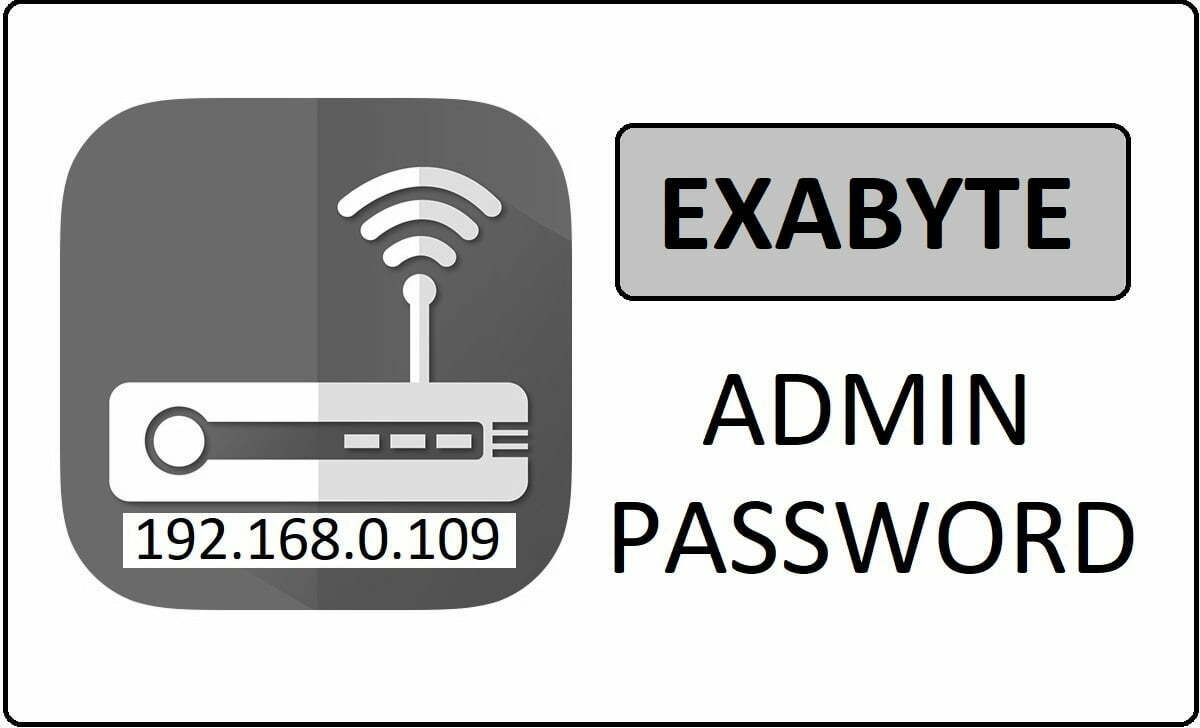
Exabyte Router Hardware Configuration
It is quite simple when we talk about the hardware setup of the router where you only have to make sure that Internet cable is connected to your Exabyte Router properly. While an Ethernet cable is given from the router to the configuring laptop or the computer in the Ethernet ports. And lastly don’t forget you need to connect the power supply connection to the router for it to be running properly.
How to Configure Exabyte Router Online – Router Network Settings
- The IP Address gateway of Exabyte router is 192.168.0.109 and you need to enter this IP address into the address bar and click to continue
- The next step will be to enter the login information which will be the username and the password. They are anonymous and Exabyte respectively
- Once you enter these details, click on the login button and let it load for some time for the Web configuration panel to appear.
Now, we have the web configuration page access which is also called Admin Panel and we can follow the required settings now.
- On the page, you have click on the Setup Wizard and then click on “Yes” button and then click on the “Next” button at the bottom
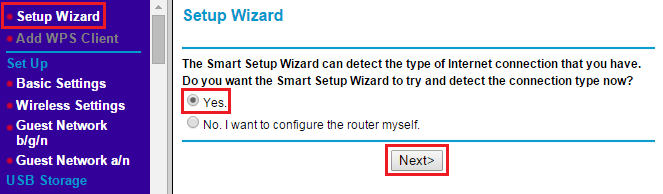
- After that go to Dynamic IP Detected, then click on next and your router will detect the IP and configure it
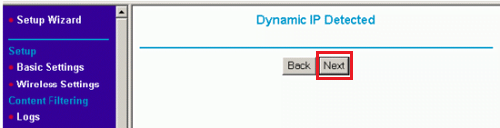
- After that go to Wireless settings, where you will have to setup the wireless settings as shown below
- Wireless Settings: Enabled
- Channel: Auto
- Frequency: 24GHz
- Network (SSID): Enter your router name here and it will be shown during network search
- Network Passkey: You have to select a password for the network router to login and access
- Region: You can select your country or region from the drop-down menu
- DHCP: We need to select PPPoE option from here
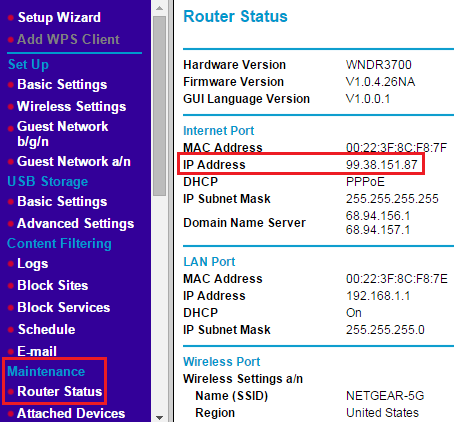
- Finally go to the Router Status under the Maintenance and then check for the settings which you have enabled are all correct.
Once all these settings are done, simply click on the save button and make sure the changes have taken place once confirming via the Router status.
Model Wide Default Username and Password for Exabyte Networks Router Admin Login Password Change
| Brand | Model | Protocol | Username | Password |
|---|---|---|---|---|
| EXABYTE | MAGNUM20 | FTP | anonymous | Exabyte |
What is the Default IP for Exabyte Router Admin Login?
The Exabyte Router has designated 192.168.0.109 as their Wifi Exabyte Router Default Login IP address for accessing the admin panel, and they have kept the default IP in their user guides and on the Exabyte Router.
What is the Default Username for Exabyte Router Admin Login?
The Exabyte Router Admin Username is ‘anonymous’ for entering into the Exabyte Router Admin Panel, and the default admin username can be changed by the admin.
What is the Default Password for Exabyte Router Admin Login?
The Exabyte Router Admin password is ‘Exabyte’ for entering into the Exabyte Router Admin Panel, and the default admin password can be changed by admin.
How do I change/Reset the admin username or password of Exabyte Router device?
If the administrator password is lost or forgotten, the only method to get access to the web management system is to reset the Exabyte Router configuration to factory defaults. Users can press and hold the reset button for at least 20 seconds to reset the password.