Buffalo Router Admin Setup: This is a well-known brand of router presentation and numerous Models. This brand of router has got a unique design and is well for buyers using the router for their house. Now, this is a very interesting place as we have got your default login credentials to get into the Admin Page of Buffalo Router. We have also given a clear description of how to set up the Wireless network for this modem and start using the LAN wire connection.
It has been a few days when you connected your LAN data connection to PC or Laptop and used only for it. Thus, by using the Buffalo Router you can now convert your wired connection as Wi-Fi connection to make available for many devices. There is an IP address for Data connection and also a separate IP address for the router is defined. To access the admin page of Buffalo Router you need to use this address and access the configuration page.
Default Login Username and Password Along with IP address:
To get started to setup the wireless network connection, you need to have the below details for sure. This is default one and thus having this will always help you to login to any Modem router from Buffalo.
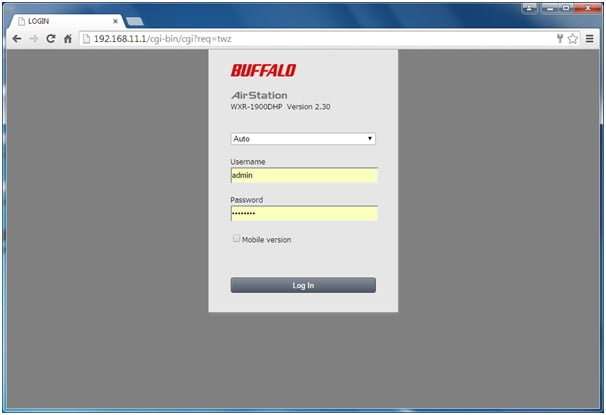
- Get the Buffalo Router and Note its Model Name
- Default Username for Router is ‘admin’
- Default Password for Router is ‘admin’
- Default IP address is ‘192.168.11.1’
- LAN connection Wire from Data Internet Provider
- Ethernet Cable pair to connect between PC to the router
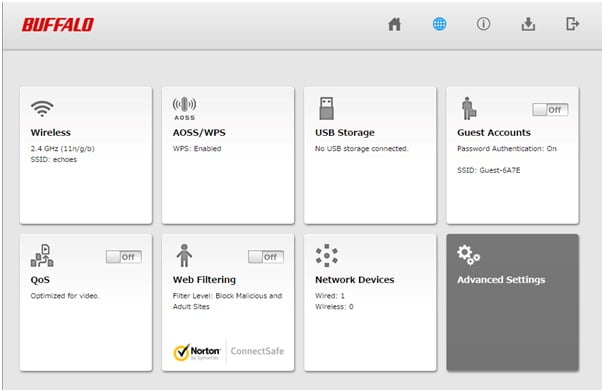
Thus, these are some important points to be noted and it is suggested to check the Data connection from the Broadband provider is enabled.
How to Configure SSID on Buffalo Router admin in Quick Step:
This is one of the musts to do the task when you get a new router in place. Here we will describe to you the setup steps of the Buffalo router with the SSID configuration Network name. Do follow the steps and end up configuring the network name for your router. Get the adapter for the router prepared and connected so that the lights on the modem starts blinking, showing the router is switched ON.
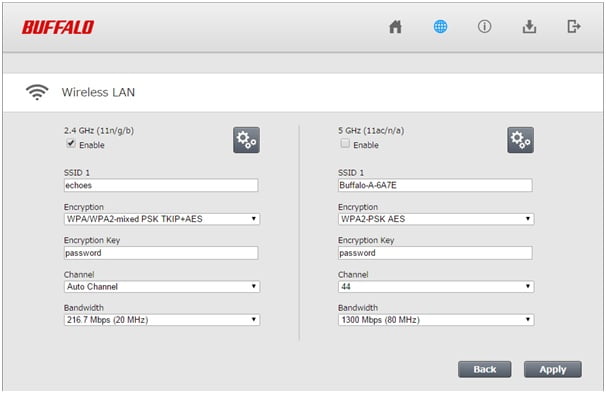
- Make sure hard wire connection from Router to PC is placed
- Also, check your data network LAN connect to Router Slot properly
- Launch the web browser and search for Buffalo Router IP address as shown above
- Login with default login credentials of router and get into Admin Page
- Click on Wireless Option on screen and let the Wireless LAN page gets open
- Select 2.4 GHz 11n or 5 GHz 11ac as required for Wi-Fi data speed
- Enter New SSID by selecting Enable option followed by Encryption
- Select WPA2 encryption type to secure and select Password as an Encryption key
- Select Auto Channel for Channel and 216 as Bandwidth
- Click on the Apply button and Logout from Webpage to let changes get saved
That’s it! You have enabled Wireless Connection of your desired speed by selecting the appropriate options. Thus any device that needs to connect to your Wi-Fi should search the Wi-Fi and pass the password for encryption.
Model Wide Buffalo Networks Router Admin Login Default Username and Password
| Brand | Model | Protocol | Username | Password |
|---|---|---|---|---|
| BUFFALO | BUFFALO Rev. ALL | HTTP | root | n/a |
| BUFFALO | WIRELESS BROADBAND BASE STATION-G Rev. WLA-G54 WBR-G54 | HTTP | root | (none) |
What is the Default IP for Buffalo Router Admin Login?
The Buffalo Router has designated 192.168.11.1 as their Wifi Buffalo Router Default Login IP address for accessing the admin panel, and they have kept the default IP in their user guides and on the Buffalo Router.
What is the Default Username for Buffalo Router Admin Login?
The default admin username may be created by the admin, and the Buffalo Router Admin Username is ‘admin’ for logging into the Buffalo Router Admin Panel.
What is the Default Password for Buffalo Router Admin Login?
The Buffalo Router Admin password is ‘password’ for entering into the Buffalo Router Admin Panel, and the default admin password can be changed by admin.
How do I change/Reset the admin username or password of Buffalo Router device?
If the administrator password is lost or forgotten, the only method to get access to the web management system is to reset the Buffalo Router configuration to factory defaults. Users can press and hold the reset button for at least 20 seconds to reset the password.