The IP address of a router is a default gateway in your network connection, you can access your router through the web-based setup and this access you to change settings through the web such as User name and password including the name of the Wi-Fi network, this web-based setup of your router enables to change settings as well as viewing information such as your router ID to access it, so IP address of your router is important because using router IP address you can access router web-based setup page, where you can modify router settings.
Generally, every router have two different IP addresses named Local Area Network LAN and Wide Area Network WAN, we use Local Area Network as an internal network and we use Wide Area Network WAN as connection and used for connection of optimum online, LAN is more secure and faster than wide-area connection WAN, WANs typically require two or more of LANs to be connected over the public Internet or via a private connection established by a third-party telecommunications provider.
Find Router’s IP Address in Windows:
As you know that your router IP address is “Default Gateway” in your network connection, you can find the router IP address in windows in two different methods one is using CMD and another one is sing system settings(Control panel >Network and internet > Ethernet),
Find Router’s IP Address with CMD in Windows:
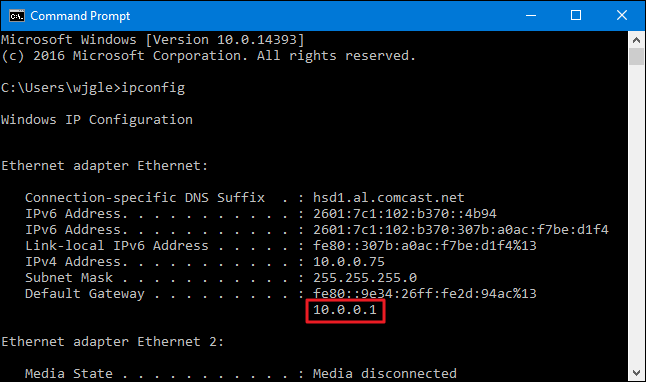
You can easily and quickly find the Default gateway address of the router using Command Prompt by using the command “IP config” in Command Prompt CMD.
- Find Router’s IP Address with Control Panel in Windows:
- Firstly make a click on the Start button and make a search for “control panel,” and then hit Enter or press WIN + R on the keyboard and type “Control Panel” and press enters to open the Control panel.
- Then click on “View network status and tasks” below or under “Network and Internet”
- Then click on the Ethernet option in the upper right corner of the “Network and Sharing Center” window and in the “Ethernet Status” window click the “Details” button as shown in the below picture.
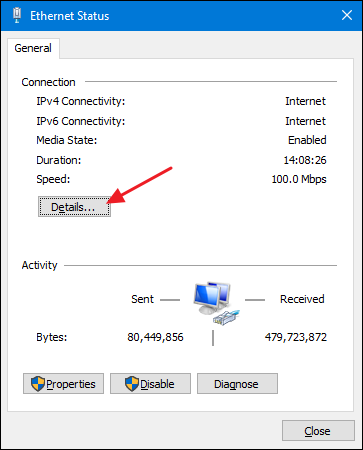
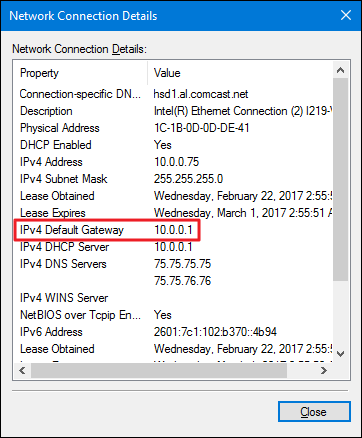
After clicking “Details” on the “Ethernet Status” window you will see a window containing your Default gateway address.
That’s it just follows the above procedure to find the router IP address in windows, find the router’s IP address using CMD in windows, find the router’s IP address using the control panel in windows.
Find Router IP Address in Mac OS X:
If you are using MAC OS X, you can find the router IP address is straightforward, to do this click on the Apple menu and then select ‘System Preferences’ and select “Network Icon” under system preferences, then click on advanced options under Network icon.
- First of all, make a click on “Apple Menu” present at top of your screen.
- Then select “System Preferences” and select “Network Icon” under “System Preferences” as shown in the below picture.
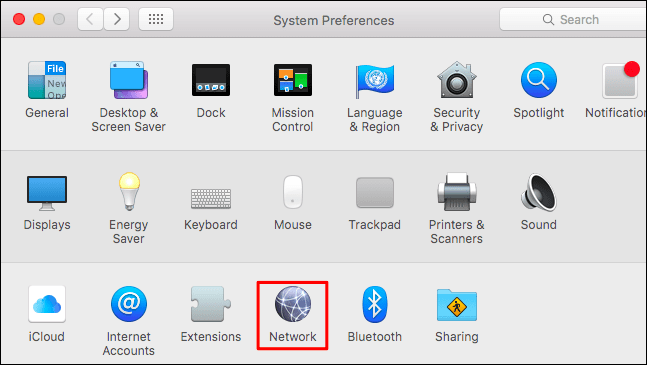
- Then the select the name of your Wi-Fi router under “Network Icon” then click the “Advanced” button at the bottom of the screen.
- After Clicking “Advanced” select the “TCP/IP” tab. You’ll see your router’s IP address named “Router”.
That’s it just follow below procedure to find router IP address in MAC OS X.
Find Your Router’s IP Address on the iPhone and iPad:
To find the router IP address on iPhone & iPad 1st go through the given path Settings > Wi-Fi> name of your Wi-Fi network, then You’ll see the router’s IP address listed as “Router”.That’s it just follows the below procedure to find the router IP address in MAC OS X.
Find Your Router’s IP Address in Android:
Android doesn’t provide a way to view the IP address of your router, but many third party android apps will provide information about the direct gateway of your router, so we use some apps to find routers IP address in androids such as WI-FI analyzer and etc.,
If you have a WI-FI analyzer application on your smartphone, just follow given below procedure to check the wireless router IP address.
- First of all, open the “WI-FI Analyzer” application and tap on the view “Menu” option.
- Then tap on “AP List” under the menu option, then select the name of your network connection to your computer.
- Then a window will appear with more information about your network. You’ll find the router’s address listed as “Gateway”.
That’s it just follow above procedure to get wireless router IP address in android phone.
Find Router’s IP Address in Linux:
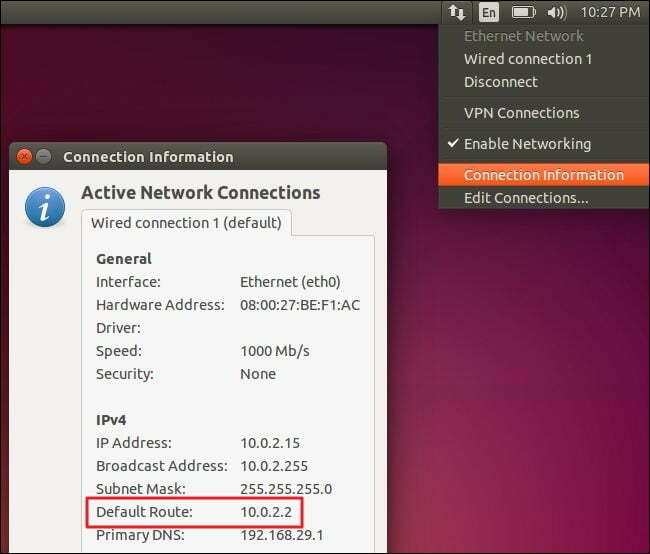
Most Linux desktops have a network icon in their notification area, so you can click this network icon and then select “Connection Information”, then the IP address displayed next to “Default Route” or “Gateway” as shown in below picture.
That’s it just follows the above procedure to get a wireless router IP address in Linux or Ubuntu.
Conclusion:
So these are the steps to find wireless router IP address and if you want to find your router IP address just follow the above processes to find easily, following the steps and method you would able to find the routers IP addresses on Windows PC, IPad, iPhone as well as using the Mac OS X device.
What is the Default IP for Wireless Router Login?
The Wireless Router has defined their Wifi Wireless Router Default Login IP address 10.0.0.1 to login the admin panel, and they have maintained the default IP at their user manuals along with stick a label on the Wireless Router.
What is the Default Username for Wireless Router Login?
The default admin username may be created by the admin, and the Wireless Router Username is ‘admin’ for logging into the Wireless Router Panel.
What is the Default Password for Wireless Router Login?
The default admin Password may be created by the admin, and the Wireless Router password is ‘password’ for logging into the Wireless Router Panel.
How to Find Your Wireless Router IP Address of My Computer?
To find your Wireless Router IP address, enter the command prompt by typing cmd in the Windows search box and pressing Enter. To run the command, type IP config into the command prompt and hit Enter. Under the Ethernet adapter or Wireless LAN adapter, go through the information until you find a setting for Default Gateway. That’s your router, and the number next to it is the IP address of your router.
How do I configuration of Wireless Router device?
If the administrator password is lost or forgotten, the only method to get access to the web management system is to reset the Wireless Router configuration to factory defaults. Users can press and hold the reset button for at least 20 seconds to reset the password.